How to set up a Plex media server
Today we are going to look at getting all your pesky media files into some sort of order
- Last Updated Oct 14, 2020
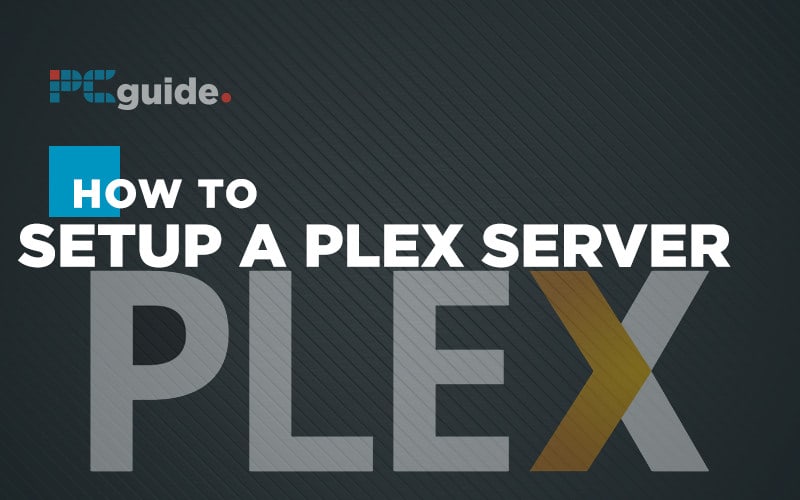
Plex is a really useful app that catalogs, curates, and streams your media around your home wi the minimum of fuss and upkeep. Setting up a Plex server is not overly complicated, but it does require a decent PC, as much storage as possible, and a decent network connection. If you can tick all three of these boxes and fancy a new project for the weekend, let’s get going.
History Lesson
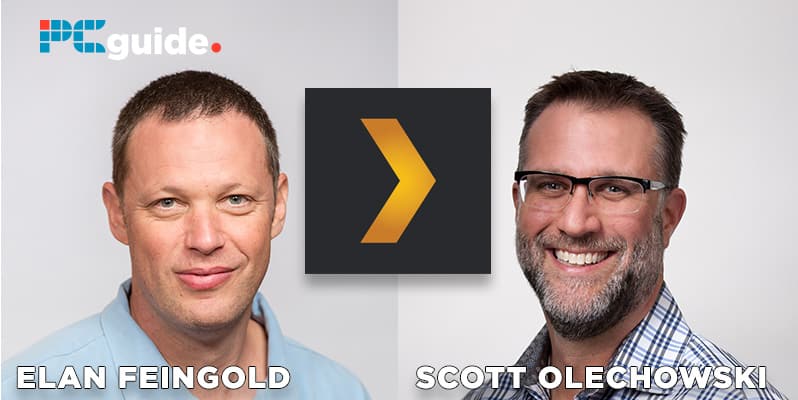
Back in the day you may have heard of XBMC – it was a media server that first originated on the very first Microsoft Xbox – hence the name Xbox Media Center. Over time the devs realized there was definitely a need for a simple way to stream media (mainly films and TVs that you had downloaded and what started out as basically a frontend for all your torrented files gradually moved over to the PC and become a fully-fledged server, capable of beaming files to devices around your house, and even, potentially, the world.
For a while, it still confusingly kept its Xbox moniker before morphing into what we now know as Kodi.
In the background to all of this Plex came along. Originally a fork from XBMC as a hobby project by coder Elan Feingold (who sounds like a movie character from Ghostbusters) who was looking for a media center program for his Mac. This is way back in 2007.
As was often the way in the heady days of tech startups, Feingold’s progress was noted but Cayce Ullman and partner Scott Olechowski who had just sold their previous business to Cisco.
Further Mac dev work continued and the project gradually morphed into Plex with Plex, Inc formed in December 2009 with Ullman as CEO and Feingold as CTO and the rest, as they say, is history.
The bare necessities
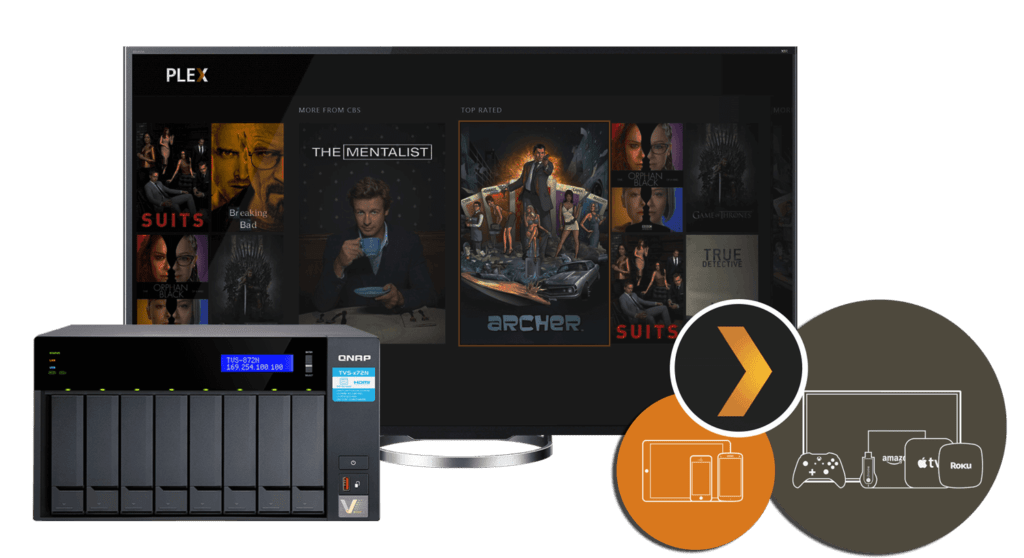
If you are thinking about streamlining your media management with Plex it’s probably the case you already have a lot of downloaded TV shows and movies that you want to get a firmer grip of. If managing them is becoming a chore then Plex is definitely for you as once set up it takes away all of the hard labor.
Plex comes as two software components – Plex Media Server and then a Plex TV app which comes in a variety of flavors – Windows, macOS, iOS, tvOS, Android, even Xbox One, and lots of apps for various makes of Smart TVs. You may have noticed if you have a TV by a company such as HiSense or Samsung that it comes with a built-in Plex app already. This is what you will use to stream everything to your display. It’s the front end basically.
To get to this point however you are going to need to connect it to a Plex Media Server which is what we are going to set up. Attached to that server will be the storage (hard drives, USB hard drives, NAS storage, etc) which contains all your media files.
Plex can also stream your photographs and music and has recently done a deal with Tidal to stream their entire library too. It’s an ever-growing ecosystem.
At this point, you need to decide which way you are going to go with your server. There are Plex Media Server apps for a variety of NAS drives (you can read all about our best choices here) and this is an option but if you have a recent-enough PC lying around the house, maybe after an upgrade, not really doing much it may be that you can repurpose that into a brand new Plex Server.
This is what happened with my setup. After my last major desktop upgrade the giant box I had been using up until that point found a new lease of lifestreaming media to all my family’s devices.
My setup is a Frankenstein of a Plex Media Server. The case has no sides, there are a variety of hard drives, Sata and USB hanging out of it with nothing really to secure them but the fact is, it doesn’t matter. Nobody sees my Plex Media Server, it is tucked away in a cupboard with a fan on it all the time doing its thing in the dark. It doesn’t even have a monitor attached, any maintenance it needs is just a TeamViewer connection away.
Plex apps installed on my Windows PC tell me if server updates are available and can be handled from Plex.TV web browser bookmark and while it will warn you that some operations will need to be performed from the server itself (for which you will need a screen), I have never, ever encountered this.
Anyway, we are getting ahead of ourselves. Let’s take it back to the beginning.
The software
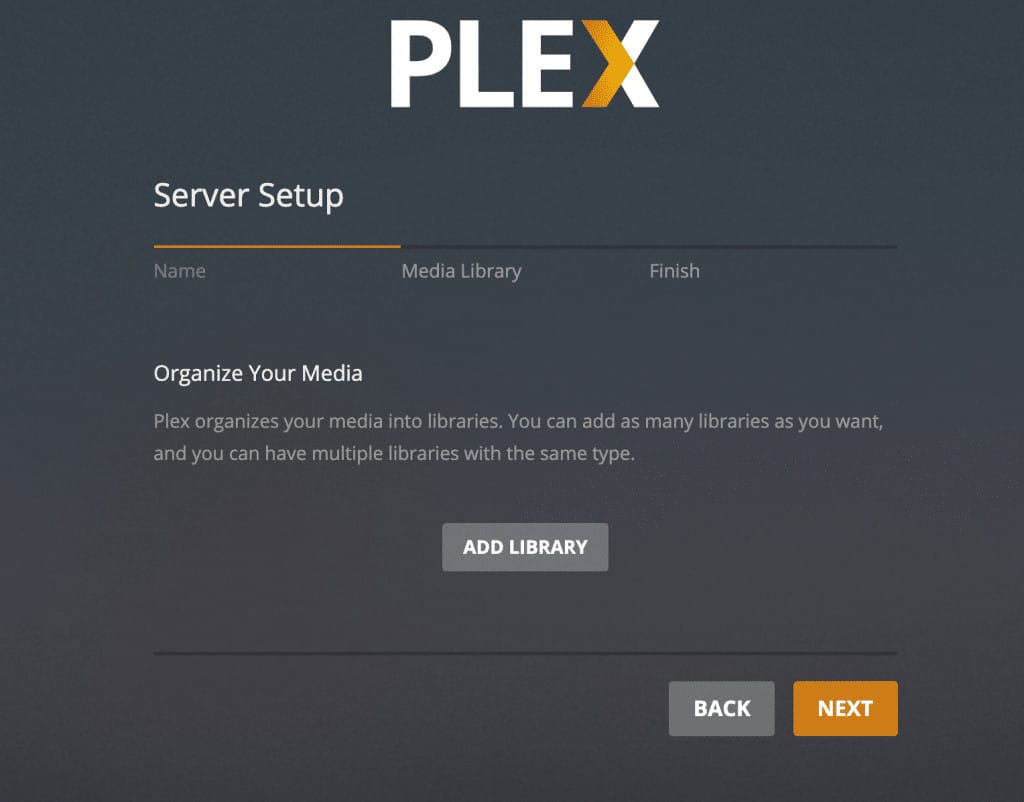
You can pick up the Plex Media Server software here, grab the version you need for your operating system. Create yourself an account on the Plex site too as you will need this later. Make sure you choose something memorably as it will be with you forever.
Installing the server should only take a few seconds, it’s not a large application and in the main, you won’t interact with it like this again unless you end up with a serious problem. Everything from here on can be handled via the web interface – Plex Web.
Open the Plex Web app that was installed and sign in with the username you just created.
You will be presented with the empty library as it currently stands. Now you need to tell PLex where all your good stuff is located on your drives by creating its Libraries.
Plex has different libraries for different content types and what you choose affects where Plex goes off to look for metadata about movies and shows to populate its fields.
Organizing your libraries
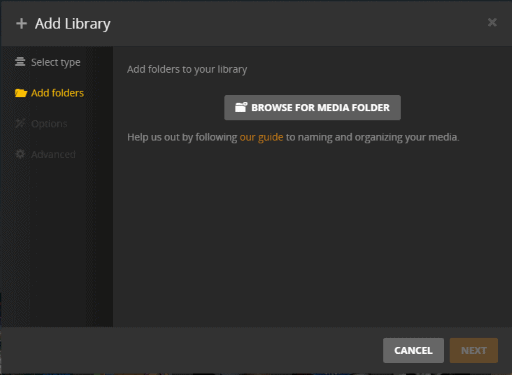
If you are the kind of person who likes to keep everything organized as a rule the above part is easy. Say for example You have a folder structure such as TVShows/Friends/Season1 and then all episodes from season one in there, Season 2 in its own folder and so on that’s great. Plex will find the shows and work out which episode is what and bring down the show into and populate itself.
If you have a folder which is a right mess with TV shows, movies, and the like all thrown into one then you are going to need to do some housekeeping before you get going. You will only need to do this once but it can be a big job if you have a lot of stuff to catalog.
Once you are relatively happy your media is is some form of order (it helps to name individual episodes something like as follows friends.s01.e01.mp4 and so on to help Plex out. That example tells Plex it is episode 1 from season 1 of Friends. Simple.) you can add a library.
For more information about naming conventions see here. They are pretty standard across all media servers so if you ever move away from Plex what you do now will still serve you well in the future.
Let’s start by Telling Plex you want to add some TV shows. Select Browse for Media Folder and click through until you find your folder for TV Shows – you want the top-level folder here so Plex can see all the shows inside. Don’t dive in further and select your Friends folder or it will only catalog what you have within that.
You can then choose which online metadata website you want Plex to pull its information from. The default is usually fine, but feel free to experiment.
Then once you save all this Plex will trot off and try and catalog your files and pull down info and video thumbnails of the shows. Pretty cool. Go an make a coffee if you have a lot of shows. This bit can take a while.
Next, we are going to look at importing movies into your library. The naming conventions for films are a bit less rigid than TV shows and generally, if you add a folder of movies that have the name of the film and preferably the year as well, Plex will usually do a good job of getting a correct match. So for example, if you have the John Wayne classic True Grit you would ideally have a file named True Grit (1969).mp4. You can also keep your movies in individual folders and this helps because you can get Plex to download subtitles as well and it then keeps them in the same folder. It’s just a bit neater.
Now True Grit also got a remake in 2010 so it’s possible you would also have True Grit (2010) in there. Plex will recognize the different films and bring back the correct information. This is why it helps to have the year in the title.
Most places you download your movies from, hopefully legally, will generally have the year in the file name so you may not have to do anything.
Occasionally Plex will incorrectly match a movie and you then can go into it by clicking on the three dots and selecting Fix Incorrect Match. A dialog box will then put up and in a few seconds will give you a selection of possible options. Select the correct one and Plex will fix up all the information.
It doesn’t happen often thankfully. In the main, it just works.
There are other options for Movies also that TV shows don’t have. For that extra movie theater experience, you can choose to show up to three trailers before your movie begins. These can be streamed from the internet and be upcoming movies that are about to hit the theaters or trailers for unwatched movies in your own library. This is a nice feature that might just remind you to watch something you downloaded a while back.
You can add as many libraries as you’d like. If you have a selection of home movies you can give them their own library and tell plex they are by you so it doesn’t try to match them with Hollywood blockbusters. You can then go in an individually edit information on them, such as which vacation and year and so on. These can then be viewed in the same way as all your other media.
The final step - watching your stuff!
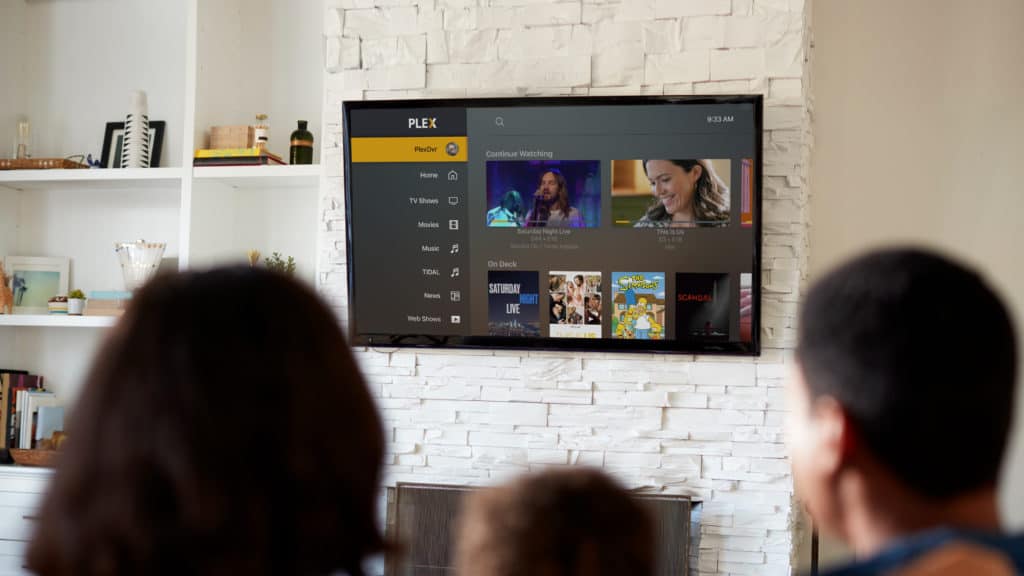
After you have finished tinkering with your media files and Plex has dutifully gone away and brought all the metadata and organized them you can get onto the really good part. Watching things.
To do this you will need one of the many Plex apps that are available for just about everything. Install it, load it up, connect to your server (with a little extra set up you can connect over the internet if you are away from home and have a decent connection) and your new Plex library will be shown in all it’s glory for you to choose what to watch next.
If you start watching something and don’t complete it in one sitting, it will be there ready for you to continue watching from where you left off the next time you log in.
If you are watching a series your next episode will appear On Deck ready for when you are. It all makes watching your favorite movies and shows very easy indeed.
Our Verdict
Setting up a Plex server is not a trivial matter but it is mainly the preparation work, both on the hardware side and then the naming of your files and getting the organization correct. This is a one-time job though and as your collection grows you can easily add extra hard disks or transfer to a larger disk and simply rescan your library.
Depending on how many people are going to be streaming to devices in your household might mean you need a more powerful PC to do the serving than you have available but to be honest, I’ve never had a problem. The only issue I have ever really had is my server isn’t powerful enough to transcribe 4k movies and stream them without buffering. That will be my next upgrade though.
If you have a half-decent PC going spare as many of us do, then a Plex Media Server is a great way to put it to use as its final job before retirement.
