What’s the best CPU temperature monitor?
It’s getting hot in here
- Last Updated Jun 25, 2021
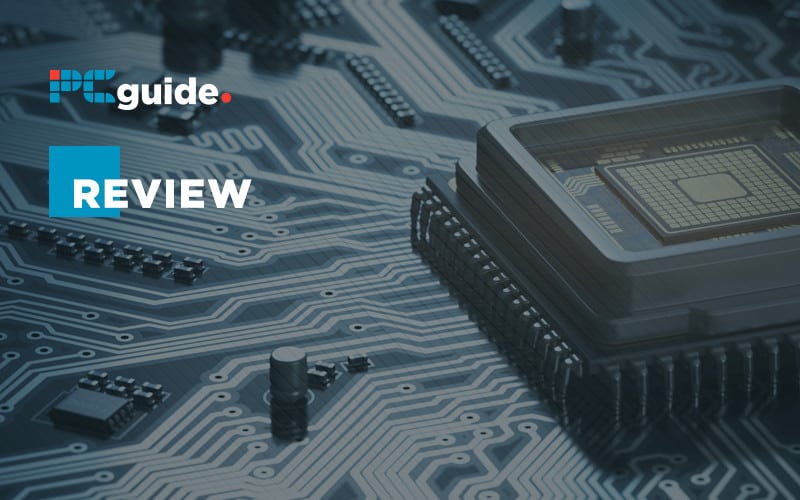
In the main, your CPU temperature should be a thing you learn to forget about, especially if you have had your system running well for many moons. If you are just putting the finishing touches to a new build, however, or maybe have started noticing some instability creeping into your daily use of your PC, a good place to start looking for issues is whether your PC’s brainbox is melting without you even noticing it.
Maybe your cooling isn’t working as it once did. Maybe it’s just a really hot day, but keeping a wandering eye on your CPU’s temperature every now and then is certainly a good habit to get into. They aren’t cheap components to replace, and high temperatures can highlight issues elsewhere in your build.
So let’s look at some of the best ways to get your CPU temperature so you can act on any anomalies. Don’t worry, they are all free and just simple programs that you can generally leave running in the background. There’s no need to crack open your PC here.
Your CPU can generally be thought of as in one of two states. Idle – which is not it being lazy, is just generally when your PC isn’t busy doing anything such as playing games or movie files. In an ideal world with nice ambient room temperature, this will typically come in around 122F/50C.
Now while that may well be the temperature at some of the hottest deserts in the World, it’s relatively chilled for a CPU, but you still wouldn’t want to put your finger directly on one.
If you apply some load on it, the temperature won’t take long to shoot up, but again, if things are cooled adequately, you wouldn’t really ever want it to go higher than 176F/80C for any sustained period of time.
In extreme examples, if your cooling has failed or failing or something else is causing heat issues once your CPU crosses the 200F barrier, which is getting on for the boiling point of water, your PC should ideally just turn itself off to prevent damage from overheating, or at least, you better hope it does.
In a real-world example, this is the system I am working on right now while writing this. As you can see from the below image, my CPU is nestled comfortably just around 129F, but it keeps dipping to nearer 120F.
You might also notice that Slack, which we are using while home working is taking up a ridiculous 36% of my CPUs load, but that’s another matter for another day, we still aren’t doing anything too testing.
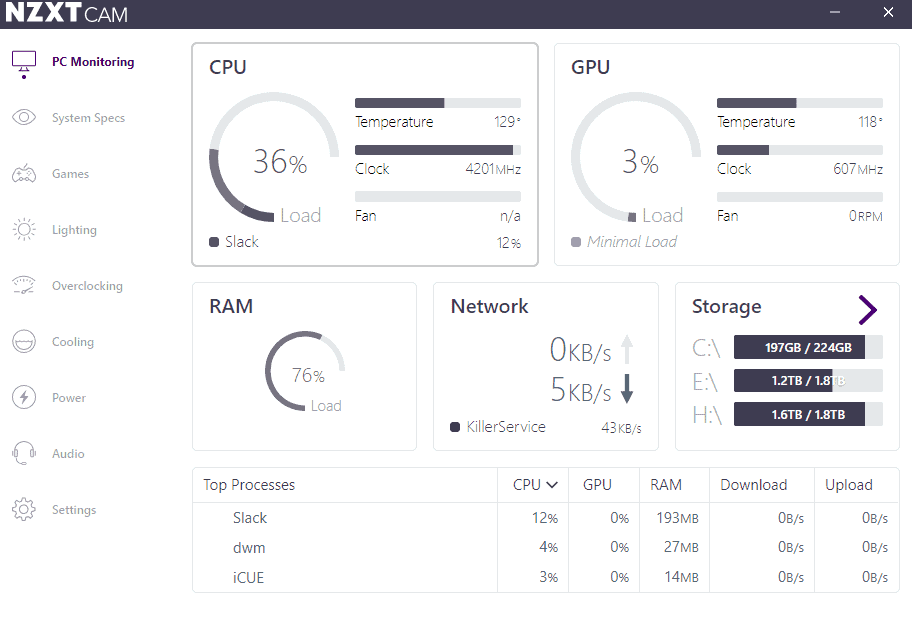
Now let’s play a game of Apex Legends and watch what happens.
Almost immediately, before we are even past the loading screen, we shoot up around 10F, and playing a full round sends the temperature past the 150F mark. Now Apex isn’t a particularly taxing game, and the GTX 1070 is taking a lot of the processing hit, but you can see how things could get out of control quickly.
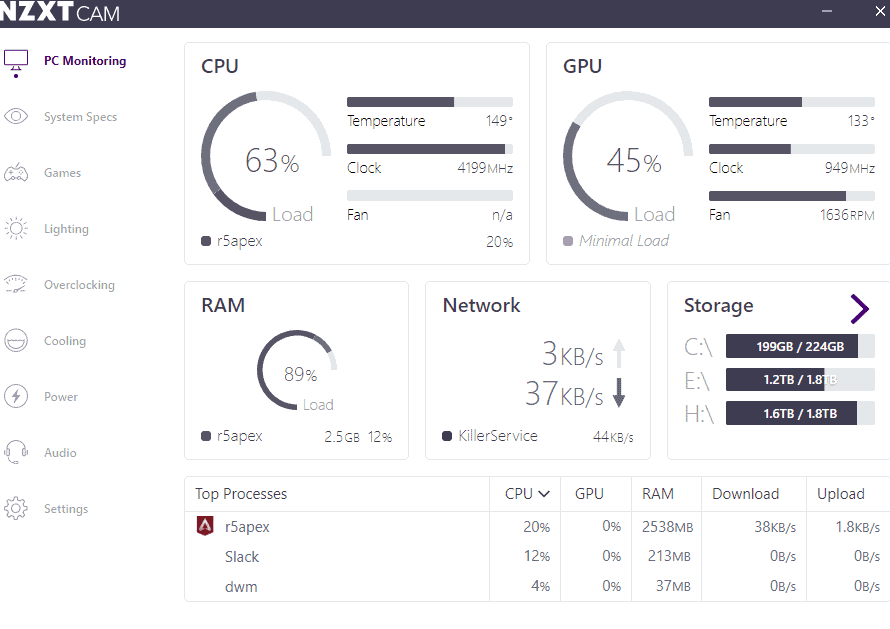
Also, I am using a well-cooled PC that has been tried and tested for a couple of years, so I certainly wouldn’t expect to see temps approaching 200F unless I had a serious problem.
Now, if I had just built this PC, I would be using temperature monitors much more closely and if I was overclocking even closer still as I stress-tested to reach a stable overclock.
So what programs can you use to achieve this? Let’s have a look at some of the most popular.
NZXT CAM
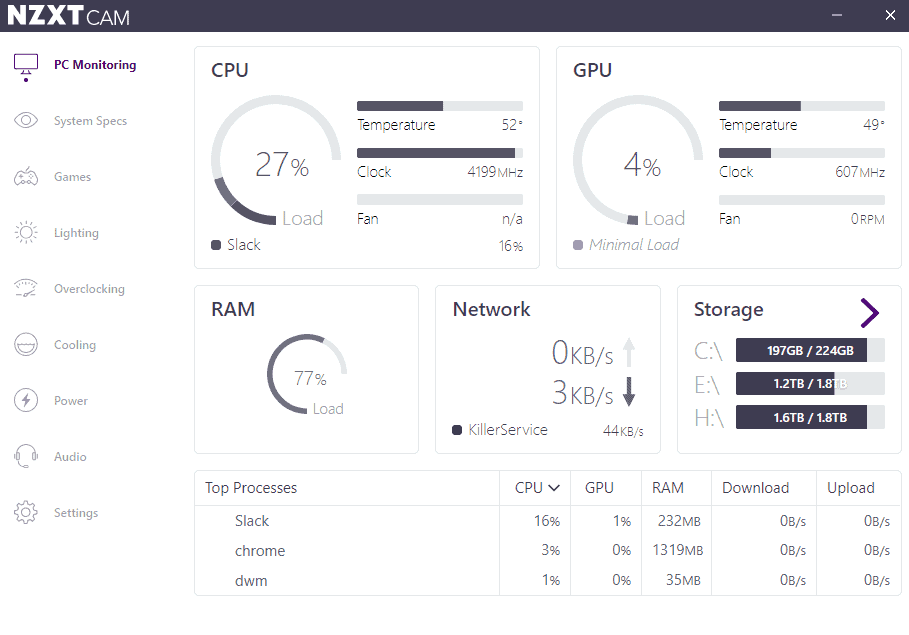
NZXT Cam gets a lot of hate from some corners of the internet for being unreliable when it comes to controlling NZXT hardware. The thing is, you don’t even need NZXT hardware to use it’s monitoring. I don’t have anything of theirs in my home PC, and as you can see from the screenshots earlier, I use it for a quick monitor of my system essentials.
Upon booting, it asks you to create an account or log in, but you don’t even need to do that, as there is also the option to use it as a Guest, which is how I use it. Within seconds I can get a reliable readout of all my temps not just on my CPU but GPU as well, as well as upload/downloads and what’s hogging my processing power and RAM at any one time.
It’s not a program you perhaps want to use when you are overclocking, as some of the other options here will give you far more granular information that you will find more useful. Still, if you just want to keep a watchful eye over what’s going on inside your big box every now and then, then NZXT CAM is a low-resource way of doing just that.
Core Temp
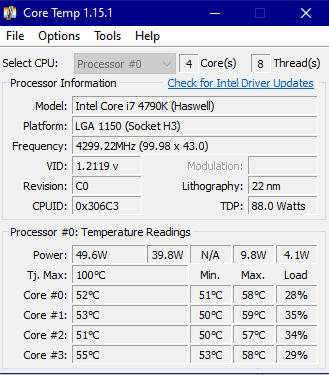
Another lightweight monitor that is popular with the masses is Core Temp. It’s tiny and looks like a Windows XP program, but don’t let that put you off. It will only give you the absolute basics around your CPU, such as information and ID, but what it does differently from NZXT CAM is that it shows you the temperatures of all your individual cores if you are using an Intel processor.
You also get voltage and power draw information, so this is a great little program to leave open in the corner of a second monitor if you have dual-screens so that you can keep an eye on things if you are suspicious about your CPU’s activities.
Speed Fan
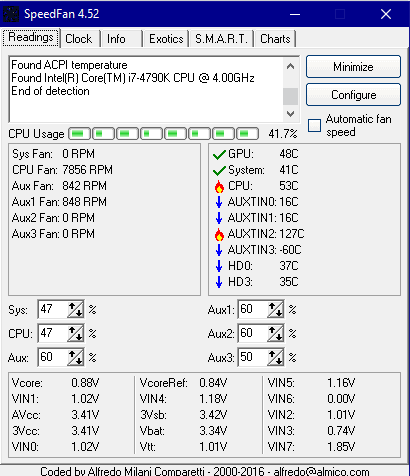
Another popular monitoring program that has been in existence for some 20 years now but still updated continuously to work with the latest hardware is Speed Fan. I use Speed Fan to monitor the temps on my aging Plex Media Server as I am full away deep down that the cooler on the CPU there is rubbish, but I haven’t got round to changing it five years.
Speed Fan’s extra features include being able to control your fan speeds from within the program, and it also measures the temps of your hard disks as well as CPU and GPU. Besides a numerical value, you also get a graphical representation of how hot things are, for example, my CPU currently has a small fire icon next to it, which is quite disturbing considering its temperature is well within the safety range.
On top of that, you can get loads of extra information on the health of your Hard Disks, useful if you have any mechanical drives still as it reads the SMART data from the disk itself.
Speed Fan is just a very good program that ticks every box you need from something like this.
Again it looks like it from the early 90s and indeed it is, but it is still very much supported and in development.
HWiNFO
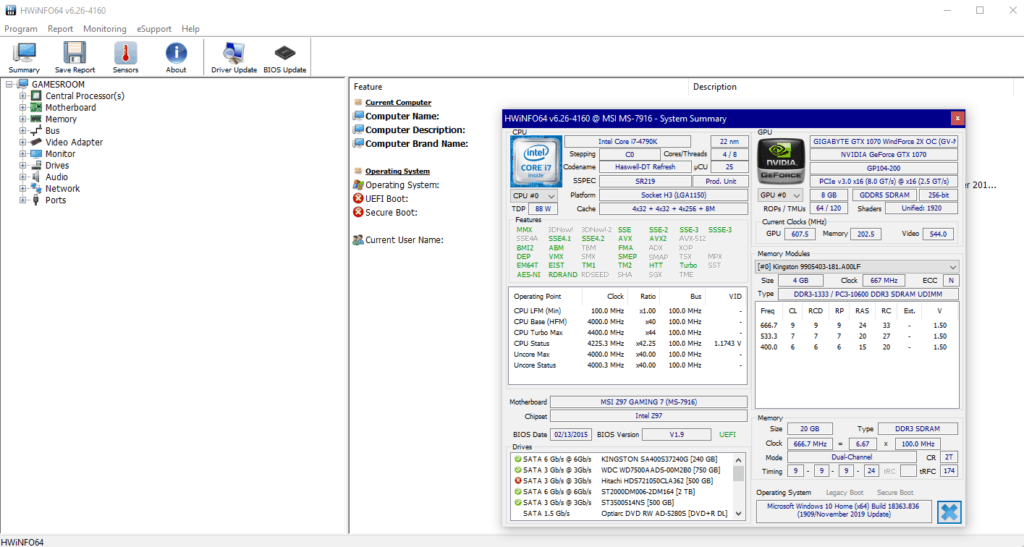
We’d imagine right away from the screenshot that you can see HWiNFO is taking things up the next level giving a level of monitoring many people will find excessive.
Indeed many overclockers swear by the information that can be gotten from this, and it’s the ability to chart the data over time allows you to get a visual understanding of what’s going on with the temperatures deep inside your cores.
If you merely want the occasional temperature reading, this is pure overkill, but if the inner geek inside you is bursting to get out, you can analyze, tweak and then analyze again until your heart is content with HWiNFO. It’s great
Real Temp
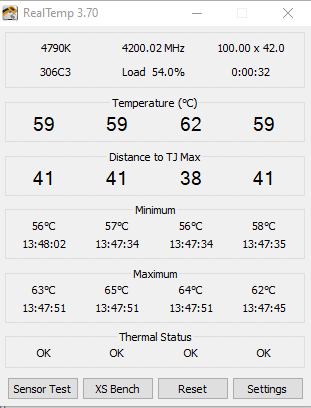
From one extreme to the next, Real Temp is just a CPU temperature monitor. It’s not interested in your hard drives or your GPU. It couldn’t care less about how hot they are.
While it provides the base temperature level of your processor, it also gives you a different figure we haven’t seen elsewhere here, and that is the distance from your TJ Max.
Now we aren’t talking about any kind of discount clothing retailer here, the TJ Max is the Temperature Junction Maximum, which is the temperature where your CPU will start to throttle at because it is overheating (remember what we said in the introduction).
This can provide beginners in overclocking and the like with an idea of how much headroom they have to play with before it all goes a bit Chernobyl inside your case, and it is an interesting stat to study.
Verdict
As we have established, keeping an eye on how hot your CPU is can be vital in many cases and while you well be able to just ignore it in the main, the occasional watchful eye is a good habit to get into on a reliable build but a near essential on a new build.
Over the years, I have used most of these programs here in my PC but always seem to gravitate back to Speed Fan. Having said that, I like the way NZXT Cam looks – it at least looks like it has been designed, and generally, it suits my purposes as I don’t tend to overclock constantly. If you want something simple, I’d say NZXT CAM, for anything with a bit more control Speed Fan and for hardcore monitoring HWiNFO. Something for everybody there.
