The Best Software For Computer Animation
If You Want To Try Animating On PC, Check Out These Apps
- Last Updated May 19, 2021

Animation is an area in which more and more people are getting interested in, and with technology being in the state that it is, even more budding artists are finding that it’s simple enough to get their creations online and moving through PC tech.
So, if you are thinking of entering the world of computer animation and want to know where you should be starting, then this should be a great entry point for you. So, without any more introduction, let’s jump into some of the best animation software on the market today.
The Best 2D Animation Software
2D animation is a starting point that lots of people like to look into when they are learning to animate on a computer. The thing is, it can be hard to decide where to start when it comes to 2D animation as there are so many different options available.
So let’s start with the basics: Synfig.
Synfig
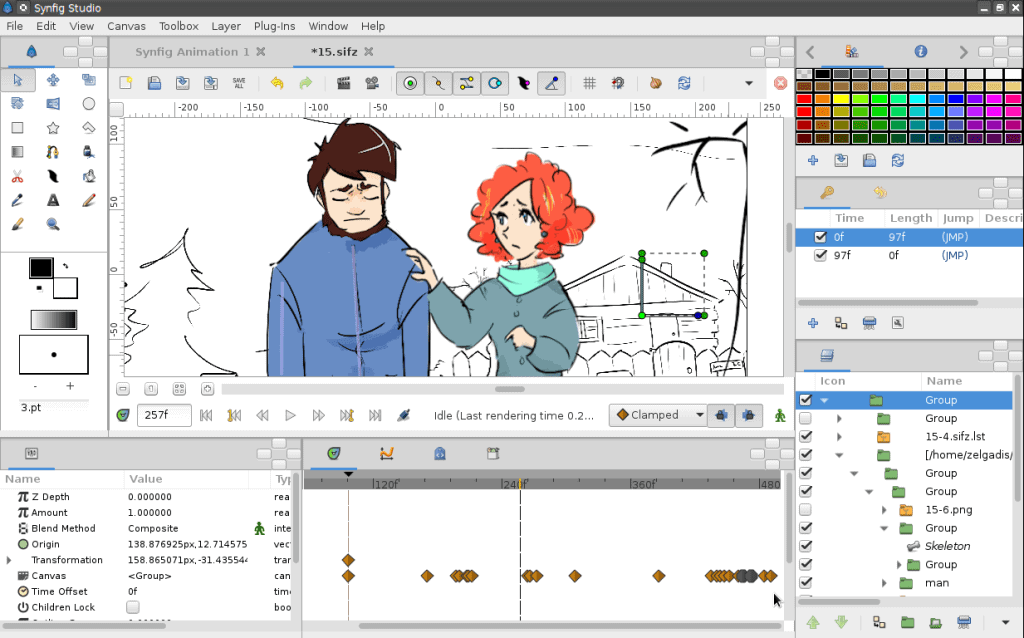
Synfig is a program that is ideal for all those out there who have no clue when it comes to animation, but they want to learn. Why is this a great program for beginners to 2D animation? Well to start with, it’s free, which means that you can try it out without having to drop any cash into a hobby that you might end up not liking.
Anyway, Synfig works on Windows and Mac-based operating systems (with Linux support as well, if that’s your thing), and it works as a vector-based animation program that offers an easy way into the art form. You can expect both front and back end animation options here, with editing options available both from a visual end and in the code – allowing you to play around and see just how your movements and edits to the visual side of your animation affect the code.
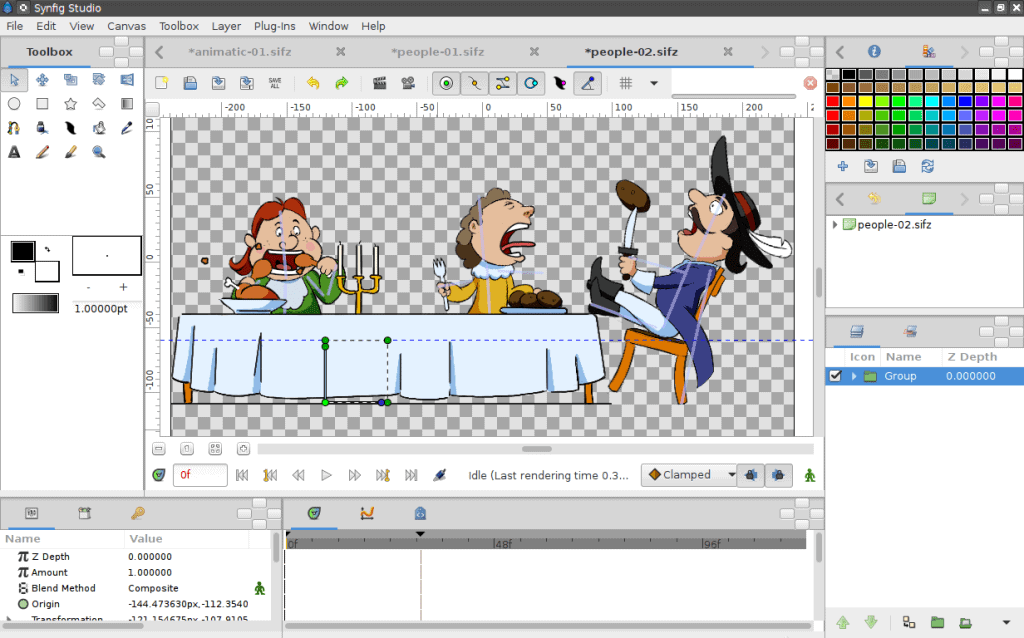
Realistically, the Synfig software tries to streamline and automate the animation as much as possible to allow its users to enjoy and introduce themselves to the format without having to worry too much about professional-grade steps that might bog users down in other programs.
Take the idea of ‘Tweening’ for example. This is the idea that an animator will draw their subject in major poses in different, nonsequential frames, and then draw their subject moving to these different poses after the principal poses have been established. Filling in these gaps is called tweening, and it’s a process that the Synfig team has tried to eliminate by having the ‘tween’ segments be automated, with the assets you are animating moving between their poses automatically.

Obviously, if you are looking to get yourself into professional-grade computer animation then this is a process you will have to learn – but for beginners, it’s a handy way of streamlining an already complicated process so that they can better understand the medium as a whole.
And that pretty much summarizes Synfig – it’s a platform for beginners that attempts to facilitate and encourage the learning of the basics, without overbearing the user with a lot of information that can overwhelm them. Bear in mind that this isn’t a course, but instead an entry-level software that is handy for self-education in the world of computer animation.
Adobe Animate
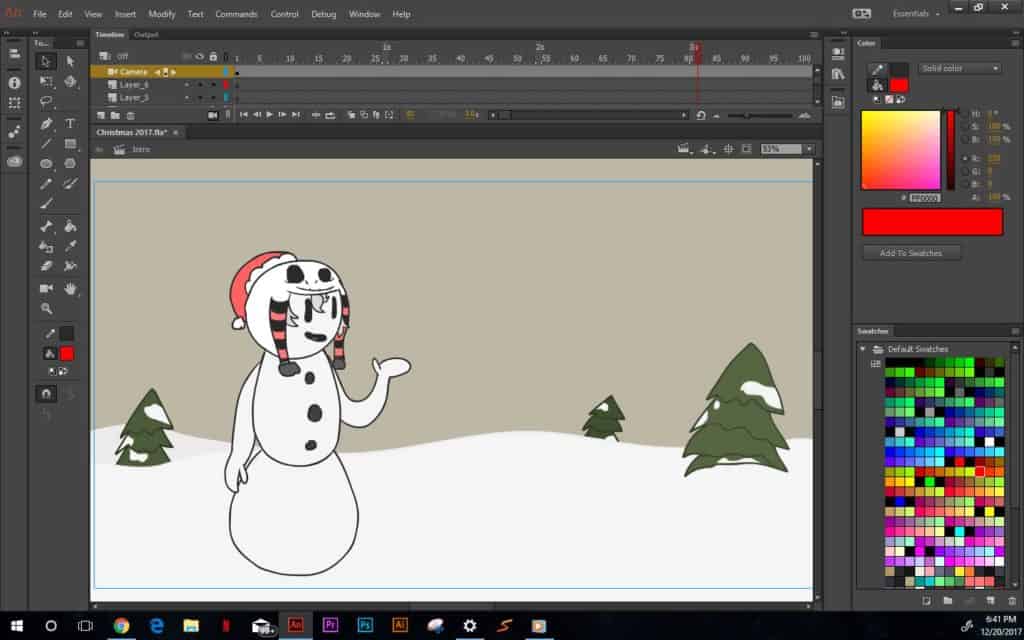
If however, you are looking for something a little more in-depth and professional when it comes to 2D computer animation, then you should probably look into Adobe Animate. It’s been a long-standing fact of the animation world that Adobe and their Flash software are of major importance when it comes to the animation world, and even though Flash is set to be moving away from the foreground that doesn’t mean that Adobe Animate is of any less importance.
The first thing you should know is that Adobe Animate comes as part of the Adobe Creative Suite – which means it’s going to cost you around $21 a month to have access to it (and all of the other Adobe programs that are part of the creative suite).
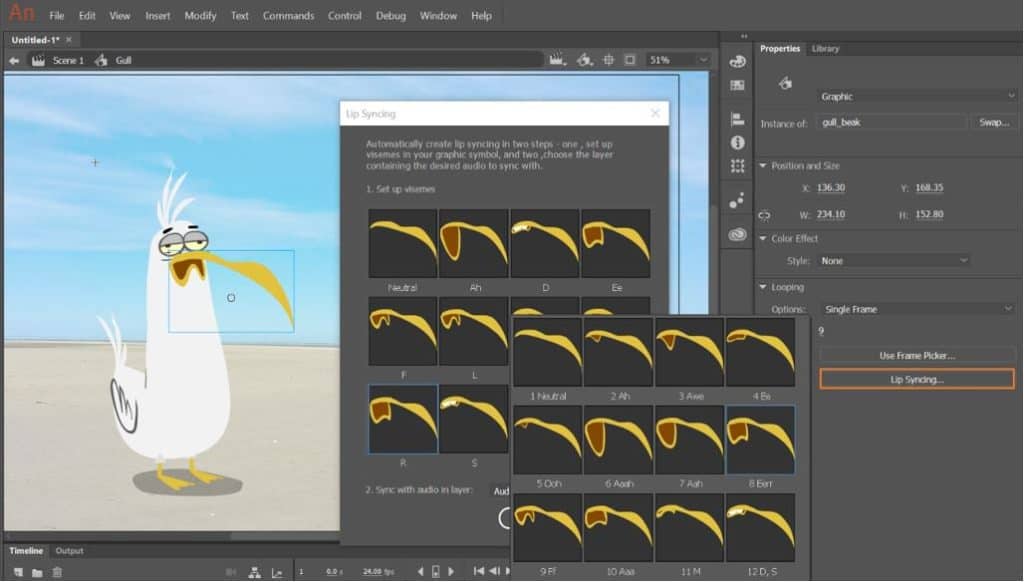
Let’s talk about that suite for a moment – Adobe animate actually supports vector and bitmap images of all sorts, so if you do happen to come up with an image in Photoshop, InDesign or Illustrator that you want to animate, it’s going to be massively easy to export the file type, then drag and drop it into your illustration program. Simple really, and handy when it comes to including assets.
Outside of that though, the program is engineered for a more experienced user, with a not so friendly UI that might put off beginners if they have never used Adobe Animate – or any Adobe software before for that manner. Having said that though, there are plenty of online tutorials and help videos out there that can help you learn – not to mention all of the different courses (both online and in-person) dedicated to teaching you how to use this animation software.
Now, it would be impossible for me to talk through all of the different features that Adobe Animate offers. In fact, there is a nearly 500-page manual that Adobe themselves wrote about the software, so I think I will just leave it to them.
What I can talk about in detail though is the actual canvas and assets you will be working with. The canvases you will be animating upon are versatile in their uses and customizability, and as for the assets you can either import your own, or visit the Adobe stock catalog (which you get access to along with your membership) if you are stuck for specific assets at any point – which is pretty nifty if you are working on an animation project for a client, and it isn’t your usual forte.
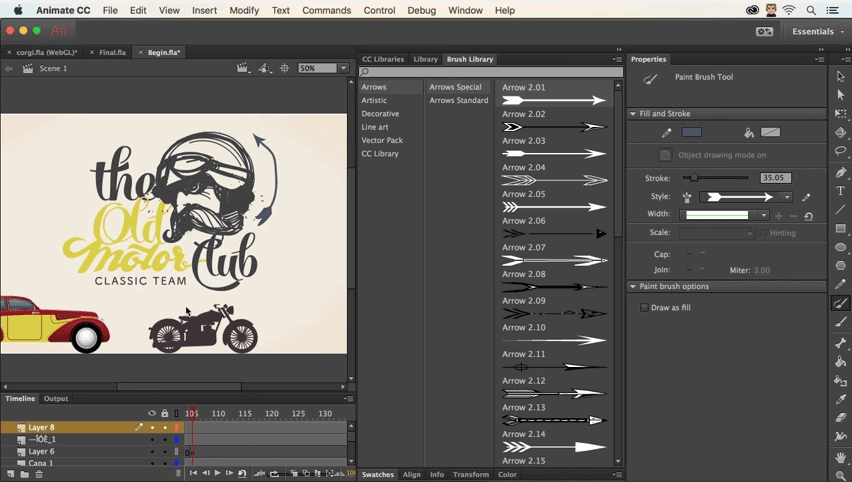
You will also have a lot of flexibility when it comes to frames and timing, with a comprehensive timeline tool that will allow you to animate your tweens to the microsecond, add in precise audio timing and even sync up your different animation layers to the same timeline without getting bogged down in a confusing UI – its all kept very clean.
Basically, if you are looking for a professional-grade animation software that can help you design game-ready animations, corporate-level designs animated for a website – or even your own cartoon then Adobe Animate is going to be the software to go for.
Flipbook
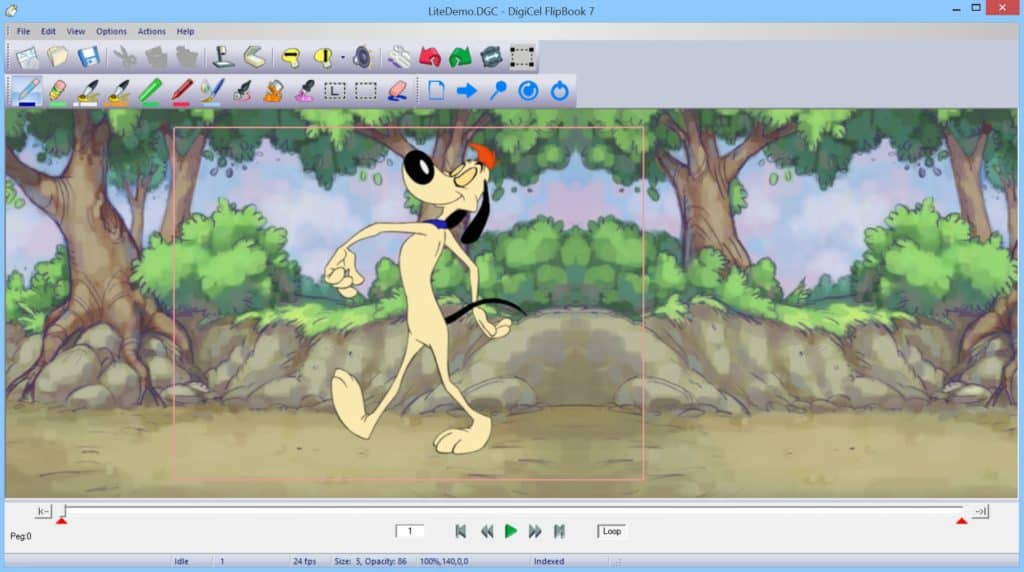
I talked in the last section about asset integration, and how Adobe plays with imported assets and stock libraries. But what if you are a more traditional artist, one who doesn’t want to use computer-generated imagery, and you prefer to animate entirely by hand?
Enter Flipbook. Flipbook is an animation software that allows the user to scan in their own drawings, which they can then color within the software itself – making it the one-stop software for traditional animation. If you are equipped with a graphic design tablet or a draw-pad though, Flipbook is going to let you draw your work right into the software itself, making it a little easier on the entire upload process as a whole.
Within the software, you are going to find options to color and edit the drawings themselves, so an initially black and white drawing can be made much more vibrant through the use of computer-based color fills. You are also going to be able to play around with certain video and audio settings as well, adding in editable sound and camera direction that makes your final export a lot more professional than a static camera upload.

In short, if you are looking for a robust and easy to use software that allows for traditional animation to be done within a digital environment, then the Flipbook software is for you., Be aware you have to pay for the ultimate edition – which might not sound like an attractive prospect, but it does allow for your work to be exported in full HD, which is pretty major if you want your hand-drawn animation to be fully appreciated.
3D Animation
When it comes to 3D animation we all know that we have to be sat at a desktop to actually create – its just the nature of things. It can lead to a complex and interesting hobby designing assets and artwork for short films, art projects, or even games when done right – so let’s have a look into some of the best 3D animation software available right now, starting with one that’s great for beginners.
Blender

The chances are that you have already heard of Blender – it’s a massively popular 3D modeling software that has been open-source (and free) since 2002.
Basically, Blender is a great introduction point to all things 3D animation. That includes concepts such as rigidity, simulation, motion tracking, rendering – everything you might expect from a top-notch modern-day 3D animation software program.
And if that sounds like it might be overwhelming to a beginner, don’t worry. I said before that Blender was popular, and that popularity has led to years upon years of online tutorial content being uploaded to YouTube and other online learning facilities. Basically, as long as you are using Blender, you are never going to be short of a tutorial.
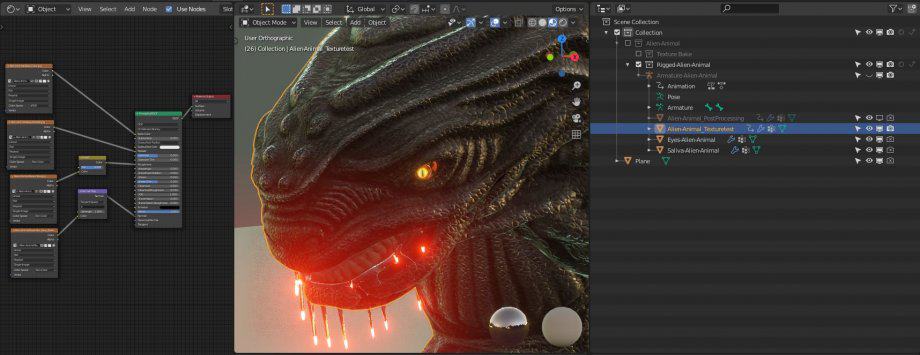
Now, what can you actually do with Blender? Well, to start with you can actually design different assets for use in video games. 3D modeling sprites, locations and other assets for a game might sound like a difficult pastime, but with Blender, it’s all made simple, with its finalized file types compatible with a whole host of different video game engines, so you are off to a great start if video game art design is something you want to explore.
Now, if you are looking to create 3D models based on animation alone, either for movies or cartoons you are going to be in luck, as Blender allows for scripted animation within its own software – this all boils down to a less intensive version of a video game asset working on its own, but it is possible. Combine that animation with the likes of a background animation, coherent art style, and a cohesive audio integration and you will have yourself the beginnings of a 3D cartoon on your hands.
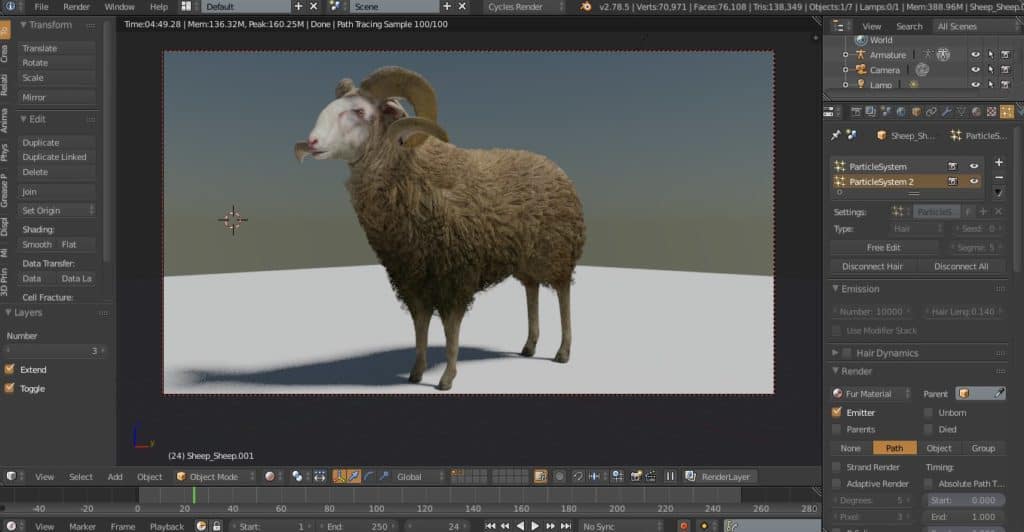
Obviously, all of this seems like a lot to a beginner, but the only difference between Blender and flash-based animation is that Blender is modeled in a 3D space. Once you have wrapped your head around the kind of art direction and styles you are going to have to undertake in order to make a good looking Blender animation, you will understand that the only difference between 3D and 2D animation is the art style, and the hours you put in.
Cinema 4D

Now, when it comes to a more professional grade of 3D animation, there are a lot of different choices out there that offer movie and AAA level grades of animation level. The thing is, this different animation software can be priced well above what a hobbyist might be prepared to pay, so when I say that Cinema 4D is around $700 for the base version, and is still at the very low end of the pricing structure of pro-3D animation software, you might get an idea of the numbers I am talking about.
Regardless, Cinema 4D is a great software for professionals and beginners alike, with a simple UI and learning curve that can set even amateurs up in creating some astounding 3D animations. If you are wondering how, before you even boot up the software you can visit the Cineversity – Cinema 4D’s very own online tutorial which has a wealth of knowledge and lessons on the software for its users to explore. And if that isn’t enough, YouTube is packed with additional tutorials that help along the learning process.

Speaking of third party involvement, Cinema 4D is renowned for its inclusion and support of plugins within its software. This means that if you are having trouble with particular elements of your animations or modeling that there is more than likely a plugin out there designed to help you fix the issue. Struggling to keep your flat surfaces smooth for example? Install RealFlow, and you will get a much better looking smooth surface instantly.
The support of plugins aside, Real Cinema has been praised for its minimalistic UI that keeps things simple, which works alongside an in-depth and detailed modeling and animation program. It’s here that Real Cinema sets itself apart from the likes of Blender, as its animations are (by their nature) designed for use in real media that is meant to be seen by the world. Basically, your assets are going to be of higher quality, there will be more versatility in your designs and their behaviors will be much easier to manage.

In short: if you are on the precipice of becoming somewhat professional at 3D modeling, and you are looking for the best animation software to facilitate your at-home hobby without having to take out a loan, then Real Cinema is going to be the way to go. Even if you are a professional, you aren’t going to be disappointed with the level of detail and plugin support the software offers, though it might be dwarfed by the likes of Maya.
Maya
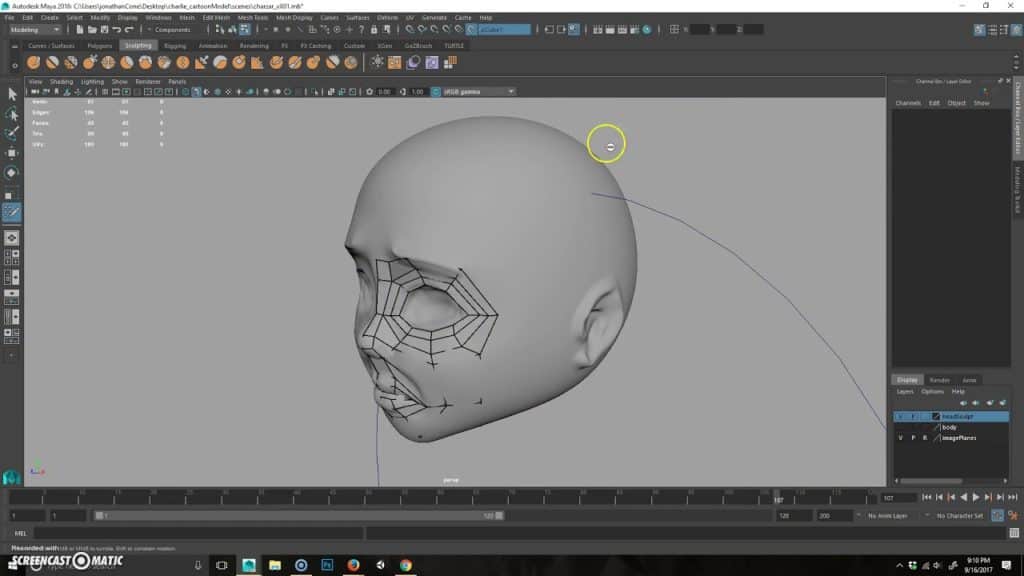
This is pretty much the computer animations software of choice, and is employed by all kinds of animation studios around the world to create outstanding 3D animations for their various projects – think Pixar and ILM level of professional.
If you were wondering what kind of 3D animation tools you might be able to expect to use within Maya, then the short answer would be al. All of the tools. Basically, if you can think of it, if you can imagine any possible digital tool that might make your animations easier to produce, or more expertly refined, then it lives within Maya.
You are going to have an insane level of control over various details such as lighting, shadow behavior, hair, cloth, solid body, water – basically anything you can think of in term of assets, there is going to be support within Maya to make it behave either as realistically or cartoonishly as you want it to.

This might all sound complicated – and it is. For once on this list, I’m not going to talk about how easy the program is to learn, or about how there are tonnes of online tutorials (which there are), but instead, I’m going to tell you that as this is the highest echelon in computer animation software, that it’s accompanied by a steep learning curve. This is software designed only for those who are totally serious about their work, and only those who can afford it (you’re scraping $2000 a year just to run the software).
Outside of that scary little talk, you are going to find the most complex, intricate, detail orientated 3D animation software within Maya, which is going to allow you to produce unrivaled work in terms of quality and complexity – so if you are looking for an answer to the question ‘What is the best computer animation software’, then Maya is probably your answer.
And that’s our list of the best computer animation software on the market today. If you have any questions, stick them in the comments below – and do the same with any suggestions or additions, we are always happy to read them and add them in if they are worthwhile!
