Working From Home Graphic Design Essentials
Want To Know What You Need To Work Comfortably At Home? Read On...
- Last Updated May 19, 2021
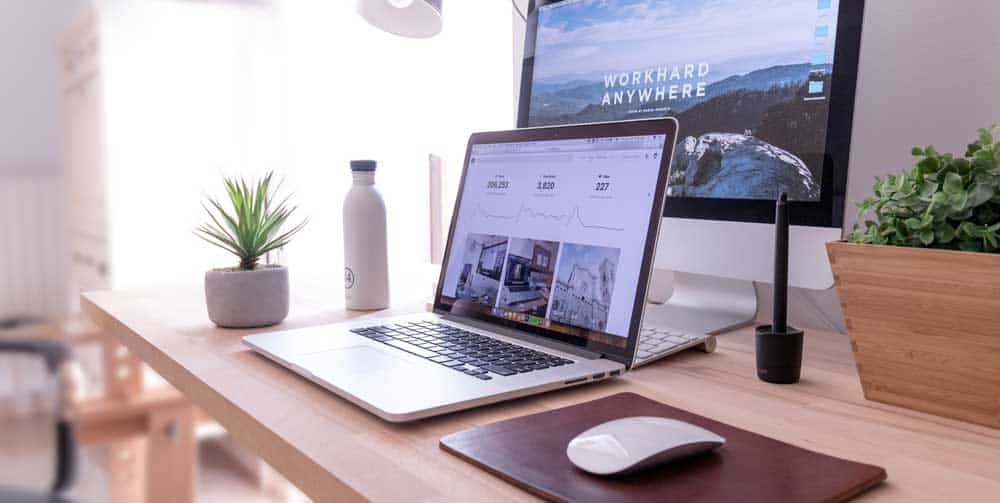
Working from home has become the new norm for a lot of people – but if you haven’t already joined the ranks of the home-based workers then you might not yet realize that the usual comforts you find in your workspace aren’t readily available at home. That’s fine though because it’s easier than you might think to set yourself up for a full at-home workspace, and if you work in graphic design then this is going to serve as a great guide on what you need to work at home comfortably.
Some of these things you might have already, and some might just be good ideas for you to work into your setup – either way, these are the main pieces of hardware you are going to need if you’re looking to master a graphic design work from home setup.
The Best PC For Graphic Design
First off, let’s talk about your PC. I’ll run through what you need to build your own high-performance machine for graphic design, then talk a little about different prebuilt options that might serve just as well (or even better in certain situations) in your at-home life.
First, let’s talk about the best CPU for graphic design, and which specific chip you should choose for working from home.
Your CPU

So, when it comes to graphic design I’m going to assume that you are going to be using Photoshop – and if not, your going to be on illustrator, or some other program in the Adobe Creative Suite, or similar.
Now, what that means is that the performance of your computer is going to be heavily influenced by these applications, and that means your CPU is going to be crucial when running them to an optimal standard. So, lets lay out a couple of things here so that you understand why I’m going to recommend these specific chips.
Firstly, Photoshop (and much other design software) operate better when they are running on a single-threaded CPU then they might do on a multi-threaded. In layman’s terms, this means that if you choose a CPU with a lower core count, your graphic design software is going to perform better, as the single-threaded performance will have to be increased.
Basically, what you want to look for from a CPU when it comes to graphic design is a CPU that offers enhanced single-core performance. Historically, this has always been the realm of Intel, as their CPUs always offered better single-core performance than their main competitor AMD – but this is becoming more negligible as more AMD releases come out, and the performance benchmarks of the two brands get closer together – which isn’t a bad thing at all when you consider the advantages of competition in technical innovation.
Anyway, for the sake of a definitive answer, we are going to recommend the Intel i5 10600K – mainly because it offers high performance on a single core (which is going to allow your photoshop or Illustrator to run super smooth and quickly), but also because it offers insanely good performance for the price that it retails at.
Plus, if you want a snapshot review, Intel is famous for offering quality chipsets at reasonable prices, with product support from across the PC building market, so you are never going to be struggling for compatible parts. The i5 10600K is a great little chip that is going to offer exemplary single-core performance, that is only really going to be beaten out by its bigger brothers and sisters in the i7 and the i9 ranges – but if you are only considering using your at-home PC just to work on your graphic design, then you can’t knock the i5 10900K at this price point.
Your GPU

So when it comes to choosing the best graphics card for graphic design, you are going to be a bit spoiled for choice and have a lot of maneuverability in terms of what you want – and that’s because a graphics card isn’t necessarily a requirement when it comes to building a PC for graphic design – so feel free to go big, but be aware that it might not have a drastic impact on your actual works performance.
However, if you are looking to work at home with a 4K monitor, then it could be worth investing into a card that will be able to upscale all images and output to 4K – not something so easily done without a GPU, but if you are working from home and want to retain high quality with your work, then it could be a sound investment.
Having said that, there are additional perks when it comes to sticking a GPU into your graphic design PC – like having HDR-capable graphics coming from your GPU into your design software, or enhanced 3D design capabilities. Its all optional, but something worth considering when it comes to planning out your overall graphic design work from home build.
So, what should you look for if you are wanting to upscale your work for a 4K monitor? Well, it isn’t going to come cheap, I will say that – but there is every chance that this WFH graphic design setup could be supplemented by your boss, so try and make the most of that if it is a possibility! If you are looking to keep things cheap, then something like a 1660 Ti will be able to handle 2D work fairly easily, and some 3D work to a smaller extent.
But, if you do have a company backed budget then you can look for something a little more pricey and supportive when it comes to pumping out greater clarity in images and processing support when it comes to 3D or CAD-based modeling, so here we would suggest a 2080 Super. The 2080 Super isn’t as costly as its older sibling the 2080Ti, but it’s still going to give a lot when it comes to 4K support and HDR enhanced color fields – all good stuff if you want that enhanced clarity in your eventual work.
Again, the heavy lifting of graphic design is going to be done by the CPU and internal memory of your PC, so a GPU could be an unnecessary extra – but if you have the budget and want your work from home setup to be as good as the one you have in work (or better) then a GPU is a worthy additional cost.
Your Memory

We have two separate components to talk through here, so let’s start with the one that is going to affect your daily tasks and usage the most – the RAM.
When it comes to graphic design your RAM is probably going to be the second most important component after your CPU when it comes to processing power and your computer’s actual speed, so making sure that you have the best available is going to be a matter of importance.
Modern systems that want to stay top of their respective classes all use DDR4 level RAM, with dual or quad-channel configurations that are going to allow your PC to quickly access and use memory as and when it’s needed. I’m going to argue that you will at least need 16gb of RAM to see your PC perform at its best, as Photoshop and other design applications can be a bit heavy when it comes to RAM usage, so use that as a benchmark, but if you find that you need more RAM it’s simple enough to add it into your PC, usually consisting of a literal plugin of an additional RAM stick.
If you want a specific recommendation, then have a look for G.Skill TridentZ RGB DDR4 Ram, it’s the fastest pick and offers 16gb of memory right off the bat, so it’s going to hold up just fine when it comes to graphic design. If you want some more options though, take a look through our recommendations to see if any other RAM models fit into either your budget or any other requirements better.
Now we move onto the internal memory of your PC, and here you are going to be met with one major choice: HDD or SSD? And your choice should be SSD every time.
This is because SSD is much, much quicker than a traditional hard drive thanks to the information and files being stored on flash memory that retains its data even when power isn’t being run to the memory itself, making boot and load times much quicker.
So, if you are a graphic designer working from home and you are finding that loading times are the bane of your life (including export, import, and other fun Photoshop staples) then have a look into SSD possibilities, as they could reduce these stresses for you. You can even get an external SSD if you aren’t wanting to commit to a full PC build, but still want to take advantage of the speed of a solid-state drive.
The only other thing you need to think about is the actual capacity of the drives you are looking to use. I know that those who have a lot of experience in graphic design won’t need to be told, but raw photographs and PSD files can often rack up huge chunks of memory, so make sure that you are outfitted with a lot of space to keep everything stored safely without having to compress or convert files.
Check out Samsung’s EVO SSD, it’s a great affordable solid-state drive that offers one terabyte of space, so you aren’t going to be short to start with, but it can still be expandable with additional external solid-state drives.
Your Monitor

When it comes to graphic design, we can all agree that you are going to need as much visual clarity as possible. If your office has only ever provided you with a standard desktop monitor to work on for your graphic design, then you should be made aware that what you see on screen can often translate very differently to printed material or an online asset, so a decent monitor that offers accurate color replication and high resolution is always going to net you better results.
So, if you want a monitor that can do all this, then we suggest you look no further than the BenQ EX3501R Ultrawide. I know that is a mouthful, but this is a great monitor that is going to give you a spacious 35-inch display, curved for comfort, with HDR support for accurate color recreation.
Basically, even though it’s not part of an actual PC build, a great monitor is definitely essential if you are working from home on graphic design projects. Plus, this one doesn’t break the bank despite its impressive range of features.
Monitor Calibrator
Now, I’ve talked about an amazing monitor that is going to display your work accurately, but let’s talk about the accuracy that your monitor is putting out.
A monitor calibrator is a great way to make sure that you are working with a palette consistent with one in your workspace, even if your display is different and showing your work a little off – it can happen when you’re working intensely with colors on a daily basis.
A monitor calibrator is also useful if you are working between a dual monitor setup and want to retain color recreation between your two screens. Check out the Spyder5ELITE if you are needing a calibrator for your WFH situation and don’t know where to start – they can be life-saving when it comes to recreating color palettes as you originally envisioned, especially if you haven’t got the best monitor to work with from home.
Prebuilt Solutions
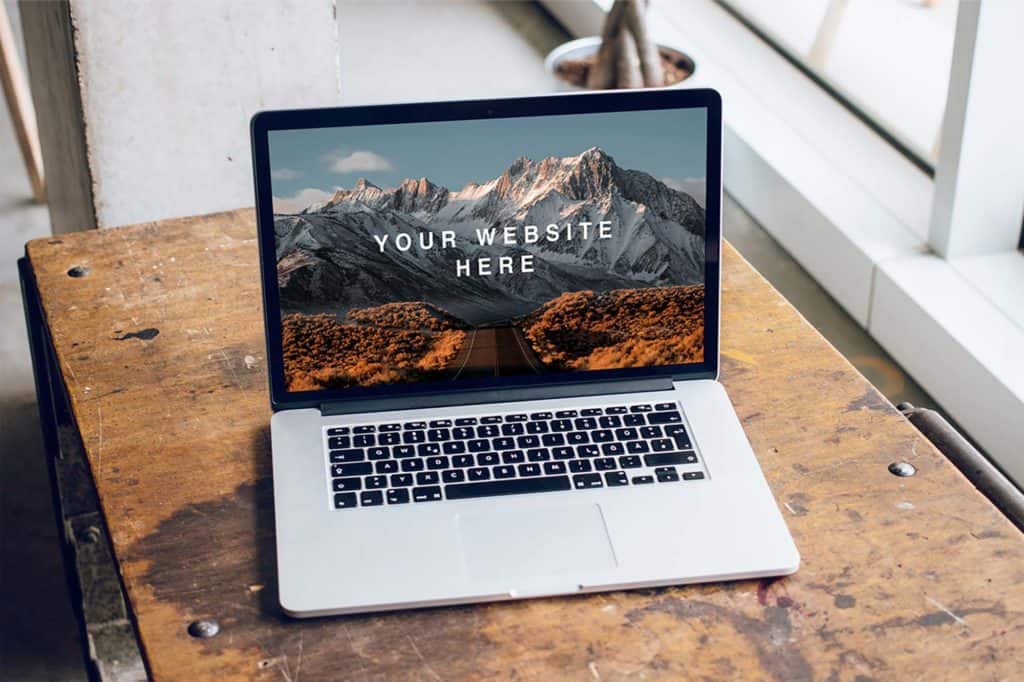
When it comes to working from home it can often be way more useful to have a machine you are able to lug around with you if you ever need to visit a client, head into the office or even just move from room to room at home due to it getting too loud, cramped or busy.
So, if you are looking for the best laptops for graphic design then the obvious answer is going to be the MacBook Pro. Its been the favorite of creatives for years and Apple has often led the way when it comes to creative-led applications and other forms of software. The MacBook Pro comes with a sharp display and an Intel-based CPU that is more than capable of handling graphic design based tasks.
That will change when Apple moves their hardware to their own architecture, but for now, the MacBook Pro does have a lot to shout about with its CPU options. You are also going to get roomy internal storage with up to eight terabytes of SSD space to play with, alongside quick RAM and a Thunderbolt 3 cable if you ever need super-fast data transfers.
If you want to stick with Windows though, you should definitely look at the Microsoft Surface Pro. It has an Intel core processor as well, with fast charging and the additional capability of functioning as a tablet as well as a laptop, meaning that you can use it as a drawing pad if needed, lending a little more versatility to the Surface Pro than the MacBook.
Of course, both options work well with creative based applications, with Apple’s MacBook Pro possibly supporting more applications due to Apple’s creative applications being a little more versatile than the Windows-based ones – but that comes with the trade-off of the Surface Pro being a touchscreen capable device.
Both are great choices and double as fantastic workstations if you are looking to work from home within the graphic design sector.
Do you have any additional tips or essentials you think should be on this list, but you aren’t seeing them? Let us know in the comments below, and we will be sure to add all of your graphic design essentials for working from home into the article when they are posted!
