Best Cloud Storage
Find the best online storage platform for you
- Last Updated Oct 8, 2020
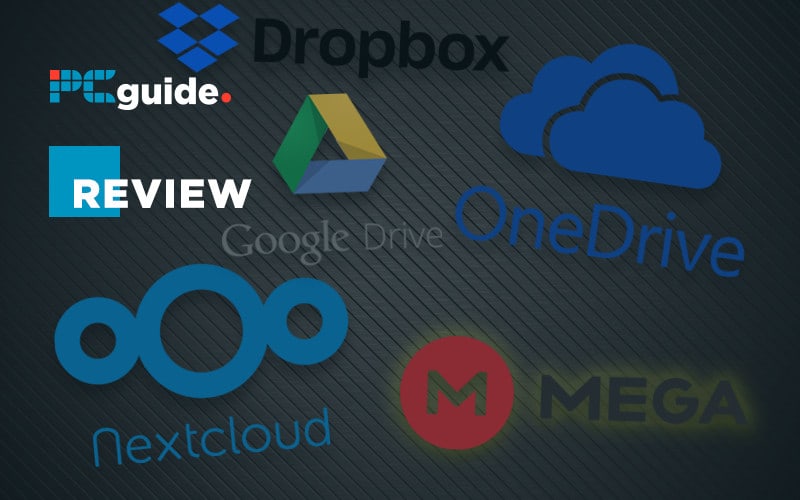
Storage has come a long way since I had my first PC – a 386 with a 40MB hard drive. I remember struggling with my brother to fit both DOS, and a game from Sierra Online called Red Baron on the hard disk at the time.
Now we live in a world where Amazon will happily deliver you much extra storage as you want – terabytes of the stuff – in a matter of hours directly to your door, but long term how reliant will we actually be on physical storage? The chance of malfunction or even losing our storage devices have given rise to the growth of the cloud storage solution. A simple enough way of entrusting our data, and in many cases precious memories, directly into the hands of a few big companies.
For example, I have terabytes of family photographs stored in my Microsoft OneDrive, charting the last 12 years of life since my first child was born, all categorized by year.
Many of you will be the same. Out of paranoia, I occasionally back up the most important folders and download them to a NAS storage drive I have on my network, but realistically, that is far more likely to fail than me ever lose my photos in the cloud through any hardware failure.
There are other things to consider, as you can see later in this article and access to your files is by no means a given forever. Still, there is no doubt that for a backup or sharing purpose cloud storage is only going to grow in both size and popularity.
For example, hands up who methodically backs up their important stuff? As I thought, not many of you but many cloud services can be set up to constantly upload files to their servers without any involvement from you, meaning, should the worst happen – fire, theft or component failure you can simply give bad luck the finger and just re-download all your memories again – a bit like in some bad sci-fi movie.
There is so much to consider when it comes to cloud storage; different providers offer very different services – some you will need more than others. Let’s take a look at some of the better options out there.
How we picked
We wanted to bring a broad range of services to the table here. Some people will need a backup solution, others file storage, while others may need to make use of encrypted storage, or maybe you need a mix of all three. Finding a single service that fits all sizes may prove beyond you, but with this guide, you will at least have an idea of what’s out there.
How we tested
We looked at the methods each service allows you to get files onto it. Does it have an automatic backup app, or is it a case of remembering to do it yourself? How easy is it to recover your password, so you don’t lose anything? How reassured are we that it’s still going to be around in a few years? All these factors and more are taken into account in this roundup.
Microsoft OneDrive
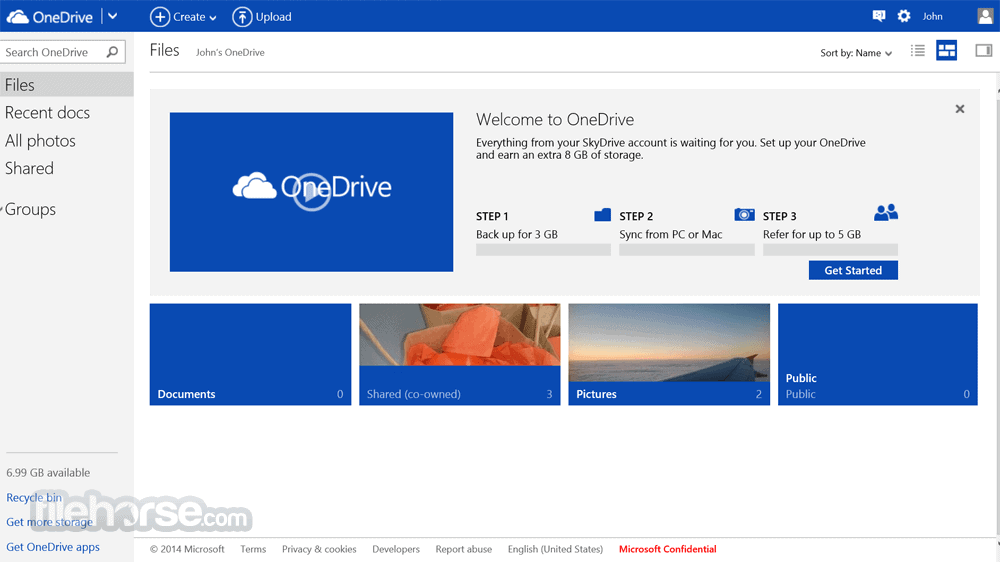
If you are using a Windows PC, then right from the start, the fact that OneDrive is baked right into the OS is a massive benefit. I have been a OneDrive user since way back in the day when it used to be called SkyDrive. That was a much better name, but UK broadcaster Sky wasn’t so keen on it sounding like a product they produced so after a few legal letters back and forth and a lawsuit in 2011 from Rupert Murdoch himself, and well, it just became easier to change the name.
Signing up for OneDrive is simple, you probably already are when you log into Windows with your Microsoft account. If you have a hotmail or Outlook email address, you get 5GB free of charge. That’s a decent chunk of free storage, but to use it seriously, as I do for photos and files, you need a more significant tier.
You can add an extra 50GB for $1.99 a month, but if you are a subscriber (or if you are considering becoming one) of Microsoft 365 (which was Office 365 until recently), you get a ridiculous 1TB of storage in the $6.99 per month base plan.
With that amount of storage, you can certainly begin to investigate the integration, OneDrive has with your Windows OS. Because things are so married together, once set up OneDrive just appears as another folder in your system, except everything in there is stored in the cloud and not locally, so backing up is a breeze. Also, working from files stored in the cloud means you can access them on the go too. There is also now real-time collaboration with Microsoft 365, so you can work on projects with teammates remotely too, which is obviously useful in the current situation.
OneDrive will be the simplest, no-fuss solution for many people reading this using Windows 10, and if you use Microsoft Office as well, there is no reason not to be using it right away. It’s possibly all the majority of users will ever need.
Pros
Many people will have large amounts of Onedrive storage available already
Reasonable cost per GB
Baked into Windows
Cons
If you aren’t a Windows user, it is less useful
Dropbox
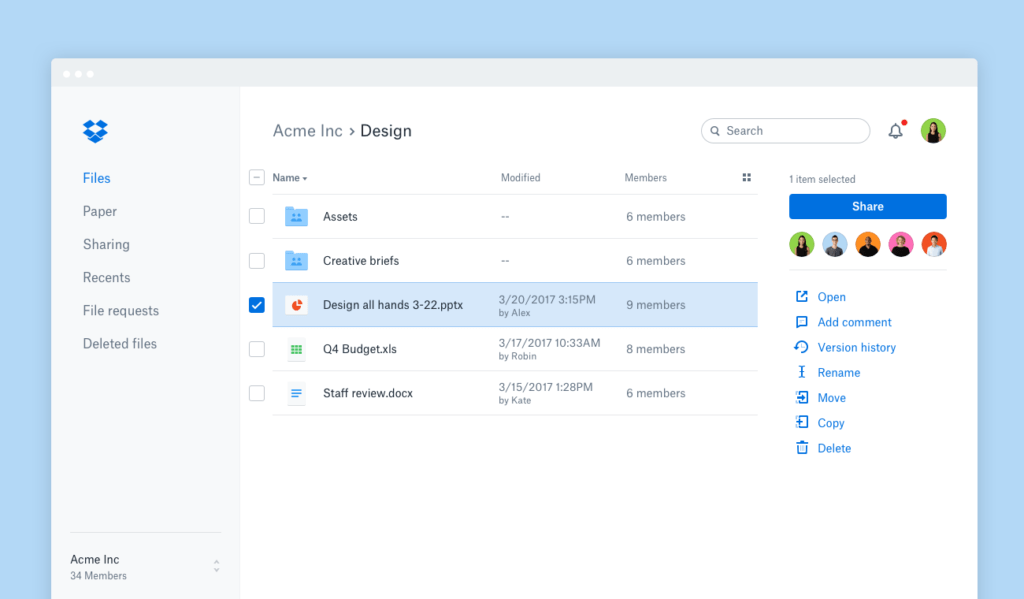
# is the grandaddy of cloud solutions for personal use. First launched in 2007, progress has been steady if not spectacular but being first to market has enabled it to grow and stick around even when the competition has got much fiercer.
Over the years, constant tweaking has allowed Dropbox to get its interface just right. It is remarkably simple to use, and that can’t be underestimated if you are looking for a storage solution for somebody who is maybe not that familiar with the technical side of their PC.
Prices for GBs of storage are certainly in the range of other services, and there are Dropbox apps for just about everything you can think of.
Where it doesn’t quite match up some of the competition is that it’s free tier only gives you 2GB of storage before you need to get your wallet out.
They offer free trials of their paid plans, which I never really see the point of unless you only need to store something for a short period of time, maybe for a project, but you are looking at $9.99 for 2TB or 3TB for $16.58.
If you need unlimited storage, they also do that for $20 a month.
It’s the longest in the tooth, but it has stood the test of time and certainly doesn’t look like it is going anywhere soon.
Pros
So simple to use
Apps for just about everything
Cons
Not much of an offer at the free tier
Google Drive
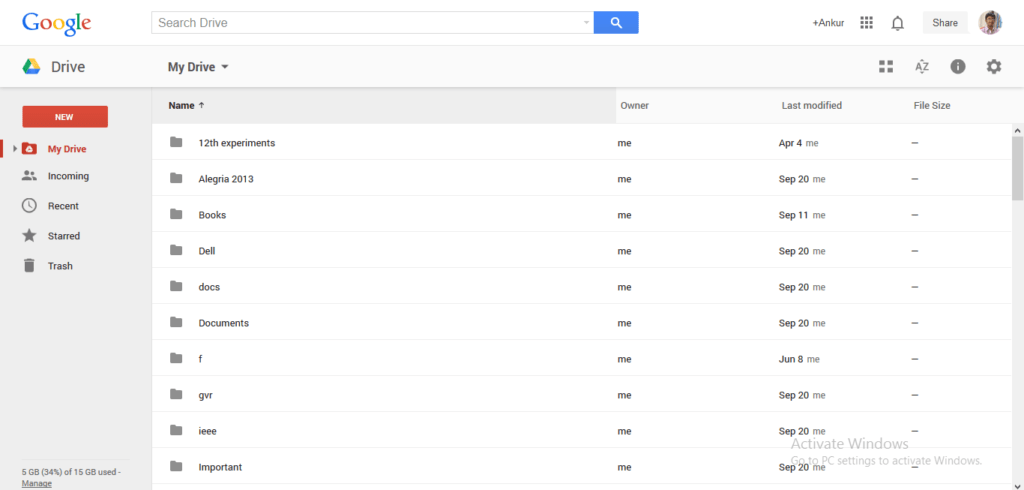
Google has spent decades honing their offerings to make them just right. They aren’t afraid to just drop something that isn’t working, which can sometimes cause issues for early adopters, but Google Drive seems to have nestled into one of the mainstays of Google’s business model we shouldn’t be afraid of it vanishing overnight.
Many businesses trust their operation to Google Drive. We are one of them. It allows us to work collaboratively with the minimum of fuss, creating, sharing and working on files almost every minute of every day.
If you have a Google account already or sign up for one, you get 15GB of storage free of charge – compare that to Dropbox’s miserly 2GB, and it seems like a very good deal.
If you want to add extra storage, the Drive plans are called Google One and where you can build out your ideal storage plan not just for you but for your whole family who can share your storage with you.
For $1.99 a month, you can upgrade to 100GB. For another dollar, you get 200GB, but if you want to leap up to a family-friendly 2TB it will cost $9.99. You can go as far as 30TB, which seems crazy for a personal account, and that will set you back $300 a month, but there may be a scenario where that is what you need.
If you are in the Android ecosystem on your smartphone, too Google Drive can auto back up everything on that, which is always handy as losing your phone, and indeed photos can always be a threat.
Google Drive works and works brilliantly. Again, if you want a powerful solution that covers your basic storage needs and more, here it is.
Pros
Simple to use
Good price plans
Lots of free storage
Can share with the family
Cons
Phone backup Android only
Mega
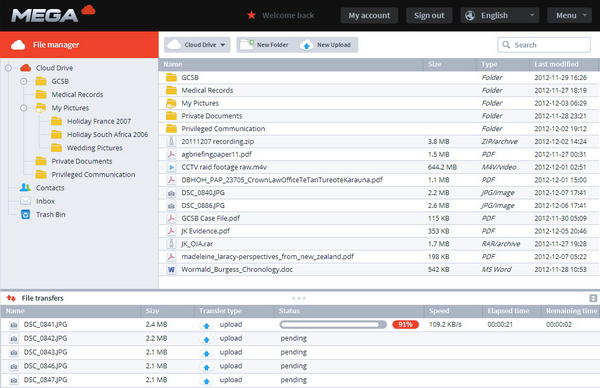
Mega has been a bit of a controversial beast. Born from the debacle of larger-than-life Internet entrepreneur Kim Dotcom’s Megaupload cloud storage site, which was seized by the FBI for copyright breaches in 2012 (catch up on Kim’s colorful internet career here), KD launched Mega, almost as a middle-finger to the authorities.
He parted ways with it in 2014 but mega maintains a place in an interesting section of the market, one that encrypts the living daylights out of what what is stored on it
The free tier offers you an enormous 50GB before you need to switch to a paid plan, which starts at $4.99 for 400GB and the seemingly standard $9.99 for 2TB. You can go to 16 TB for $30 a month too.
Mega is now run and owned by The Privacy Company, which bills itself as offering user-encrypted cloud services.
Indeed, one of the first things you should do upon opening a Mega account is to back up your Recovery Key. Your password is not stored by Mega, so if you forget it you are locked out of your storage for good!
With your recovery key, you can get back into your account and change your password; without it, it has gone forever, and no amount of crying will get it back.
Mega’s selling point is that is designed around user-controlled end-to-end encryption and to that end, it is solid as a rock for sensitive material.
There’s still always a concern in the back of my mind that because it is so opening saying it is uncrackable that it might be the target for the FBI one day so I just use it for the free 50GB to store a load of emulators and retro-0gaming stuff there as a backup.
Pros
Large free plan
Great encryption and privacy
Cons
If you lose your password you could lose all your files. Forever.
Nextcloud
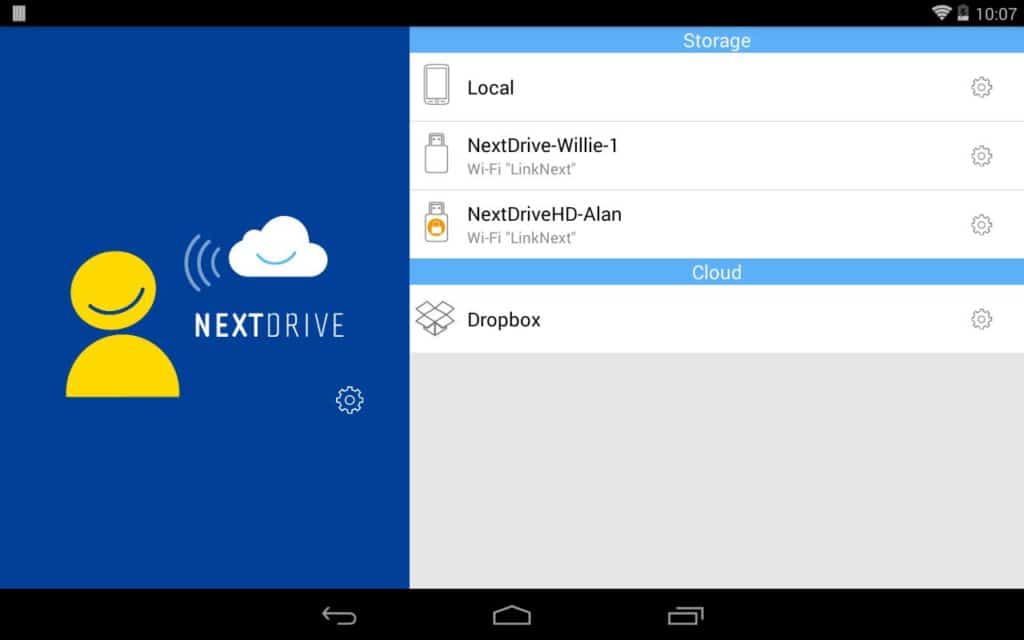
Right, right from the off here Nextcloud is not for everybody. Aimed broadly at Linux power users, it is an open-source program that you can set up yourself using your own computers or network storage.
The benefit of having to set it up yourself is that it is free; the downside being you need to know some Linux to pull it off.
However, if you are up to the job, you can scale it as much as you like adding whatever storage you can lay your hands on into the mix, and all without paying any kind of subscription. If you are looking for a project and have a bit of technical knowledge, it could well be this one.
Pros
User-scalable
Free
Good option for Linux
Cons
You need to know Linux
Need your own storage
Verdict
This is a tricky one because there is no clear winner that covers all bases. If you are a keen Microsoft user who uses Office a lot, then OneDrive is perfect. Pretty much zero setup and decent storage options to boot. If you need some extra security around your files and access to them, Mega is a good choice, if you can get over a bit of paranoia. Google Drive is perfect for many things too, especially if you have an Android phone and use Google Docs rather than Office. OneDrive seems the overall cleanest solution, but you can’t go wrong with it or Drive.
Things to Consider
Dying
It sounds unlike a subject we need to be discussing here, but it’s very relevant. When we started storing all our family photographs on OneDrive, I was very much the person who ran the show in our household. I did the cataloging, the upload, and generally the management. Nobody else even had the passwords. Then it dawned on us that if I suddenly departed this world, the entire family history would go with me with nobody able to access the photos.
So it is definitely worth keeping in mind a Plan B in case the worst should happen.
Subscriptions
Bear in mind that most cloud storage is only good for while you are paying for it. If you upload 200GB of photos onto one and then decide you either don’t want to, or cannot afford to keep paying the monthly amount (remember they generally go up in price rather than down over time too), then you risk losing everything at worse, or even at best locking yourself out.
FAQ
How much storage do I need?
The good thing about all Cloud storage options is that it is easier to add storage rather than take it away. All offer simple paths to the next pricing tier, so we’d advise only purchasing more as you need it. If you don’t need 200GB right away, save your cash and let it grow when you need it, rather than paying for empty space on a big corporation’s storage server.
