Best Free Word Processor
We roundup the best free word processors available today
- Last Updated Oct 8, 2020
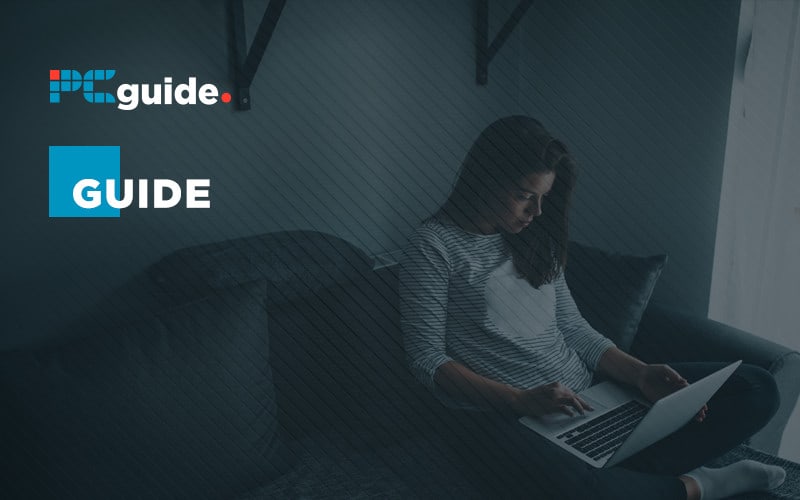
What are word processors?
One of the earliest uses for Personal Computers was to replace the typewriter with something more powerful, and that lets you make changes to text on the fly, rather than stamping letters directly onto paper. Thus, the Word Processor was born, a tool for creating written documents on a computer.
Early word processors were extremely basic by today’s standards. Over time the added more functionality like support for different fonts, spell check, grammar check, advanced formatting options, extensive layout options, support for adding images and rich media to documents, online collaboration support, and much more.
Even today, new features are being added to many word processors, either refining the ways you can use them, or using newer technologies like AI and machine learning to develop features like text to speech, or sentence autocomplete.
Whether you’re writing a personal letter, filling out a report for work, producing a legal document, or creating some written instructions, you’ll be wanting a word processor of some kind.
There are paid Word Processors available, but there are also several free options to consider before parting with your hard-earned cash. Here’s a look at the best word processors available for free.
LibreOffice Writer
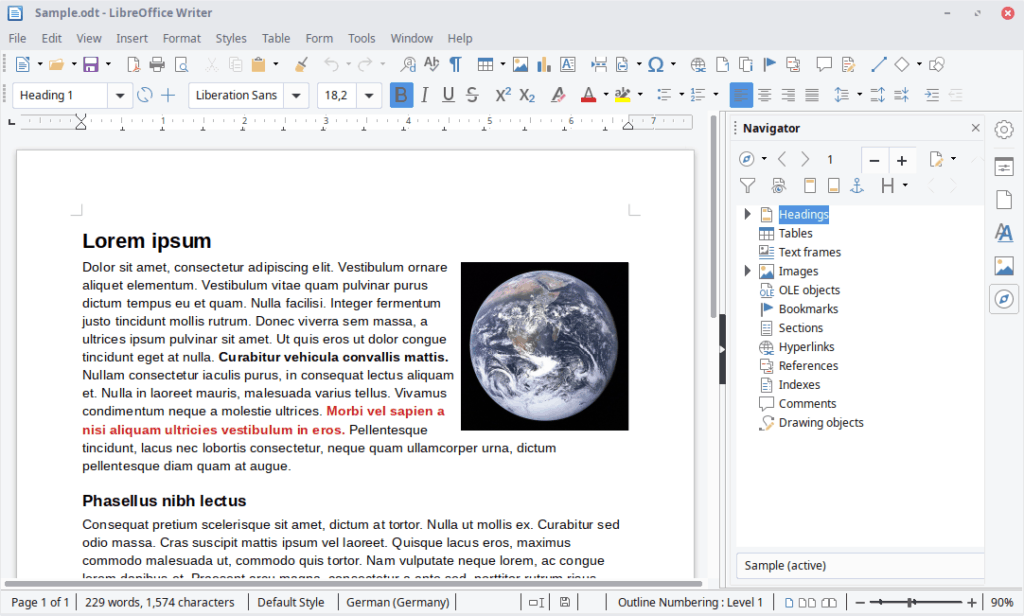
This is the gold standard of free word processors, released under an open-source license, and made available for Windows, macOS, Linux and FreeBSD. It’s based on the now discontinued original version of OpenOffice. Now Under the LibreOffice moniker, maintained by The Document Foundation, this is a continuation of the open-source office suite that maintains compatibility with newer operating systems and hardware. It’s a powerful and robust word processor that offers full compatibility with Microsoft formats like .doc, .rtf, and .xls, plus native PDF import and export. It supports advanced features such as MailMerge and signing/encrypting documents.
The UI is a little basic, and some types of specialized documents saved in Microsoft formats won’t always load perfectly, but this is a great reliable choice for anyone looking for a free word processor. It’s very actively developed, and fast to respond to potential security problems in loading supported files.
Grab it for free from the website here.
Apache OpenOffice Writer
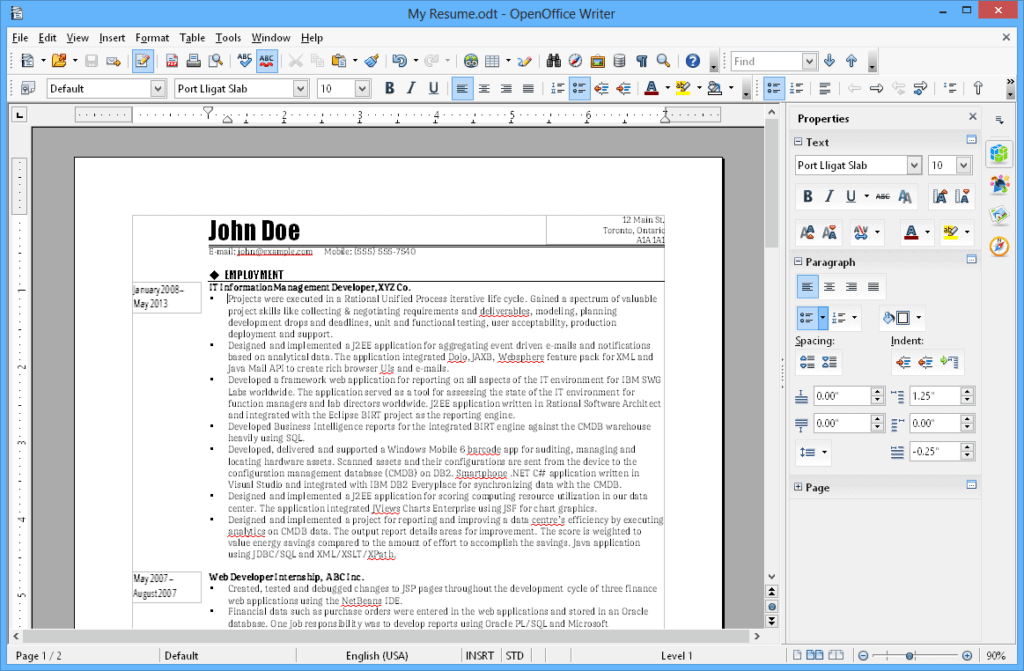
A second open-source option that is also based on the earlier OpenOffice, this version is maintained instead by The Apache Software Foundation and is also available for Windows, macOS, Linux and FreeBSD. You can think of these two different word processors as siblings within the same family. Apache OpenOffice Writer is not quite a feature-packed as LibreOffice Writer, only offering support for importing documents in Microsoft formats, but not saving in them. You’ll also need to grab a separate plugin if you want to add PDF support.
Apache has a slightly different UI compared to LibreOffice, and some of the default settings are configured differently between the two. If you prefer how Apache works out of the box, then that might be one reason to opt for it over LibreOffice.
In general, Apache has been less responsive in updating OpenOffice Writer with regards to bugs and security issues, so if you are using it, be careful about opening documents of potentially dubious origins.
Grab it for free from the website here.
Google Docs
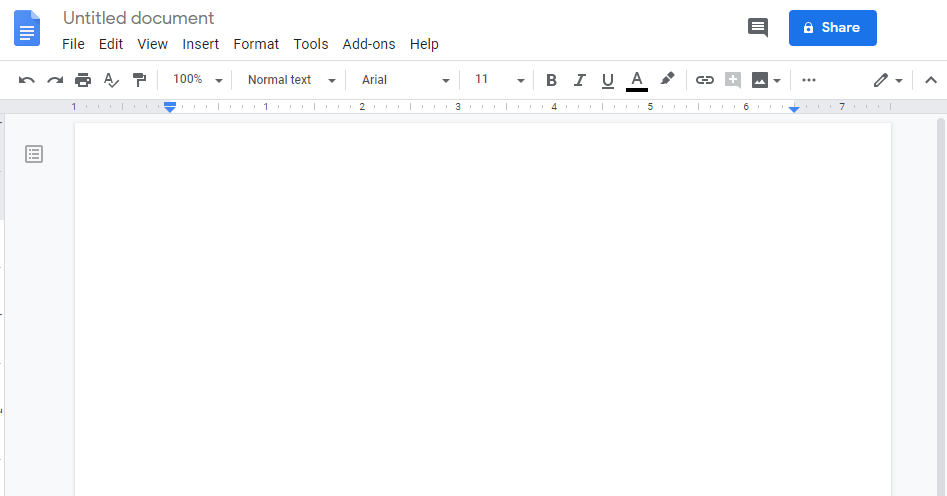
A word processor built for the web. This is free to use, but still very much a commercial endeavor by Google. You need to have a google account to use it, and even though the standard free version is very capable, they do offer paid licenses to unlock certain extra functionality.
It’s a word processor that lives on the web, simply head over to docs.google.com, and you’re ready to start typing. Files can be saved offline, or you can store them in the free cloud storage provided by Google. It officially supports Chrome, Firefox, Internet Explorer 11, Microsoft Edge, and Safari web browsers.
It’s got full support for loading and saving in Microsoft file formats, as well as importing and exporting as PDFs. They’ve also started using machine learning more in how this word processor operates and will suggest words or even entire parts of sentences when you’re in the middle of typing. It’s perhaps a troubling precedent, I don’t know if I am fully onboard with a word processor that knows what I’m thinking, but when it works well it does indeed save time.
Despite being web-based, Google Docs also supports offline editing of files. You won’t have access to all features when offline, and you will have to take extra care with how it handles synchronizing multiple versions, but it’s very hard to lose work produced in Google Docs. It’s saving every edit you make or letter you type, and saving it in the cloud. If your device gets destroyed, or your operating system crashes, your documents will be safe as you left them.
Performance is fine on even most modest systems, although running a word processor in a browser can be more system resource-intensive than running it locally, so that’s one factor to consider for low-end machines.
Google Docs is perhaps not ideal if you do intend to do mostly offline word processing, but if you’re going to be connected, it’s a solid option.
Access Google Docs from any supported web browser here.
Microsoft Word on the web
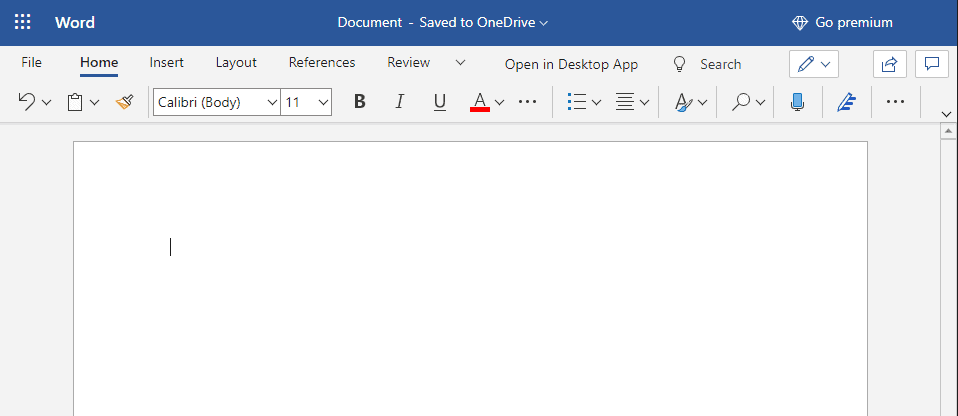
This is Microsoft’s answer to Google Docs, and it functions in much the same way. The advantages are that it has full native support for all the Microsoft formats, and unlike most other Word Processors, it won’t have any minor formatting issues in the process. Some functionality is still available in offline mode, but in my experience, it’s offline mode is less reliable than Google Docs’.
It will automatically synchronize your documents with OneDrive and can save and load local documents too, as well as integrate directly with the standard version of Microsoft Office on systems with it installed. It supports Microsoft Edge, Internet Explorer 11, Firefox, Chrome, and Safari.
There are paid options available, but all you need is a Microsoft Account to use the free version.
Access Microsoft Word on the web from any supported web browser here.
WordPad
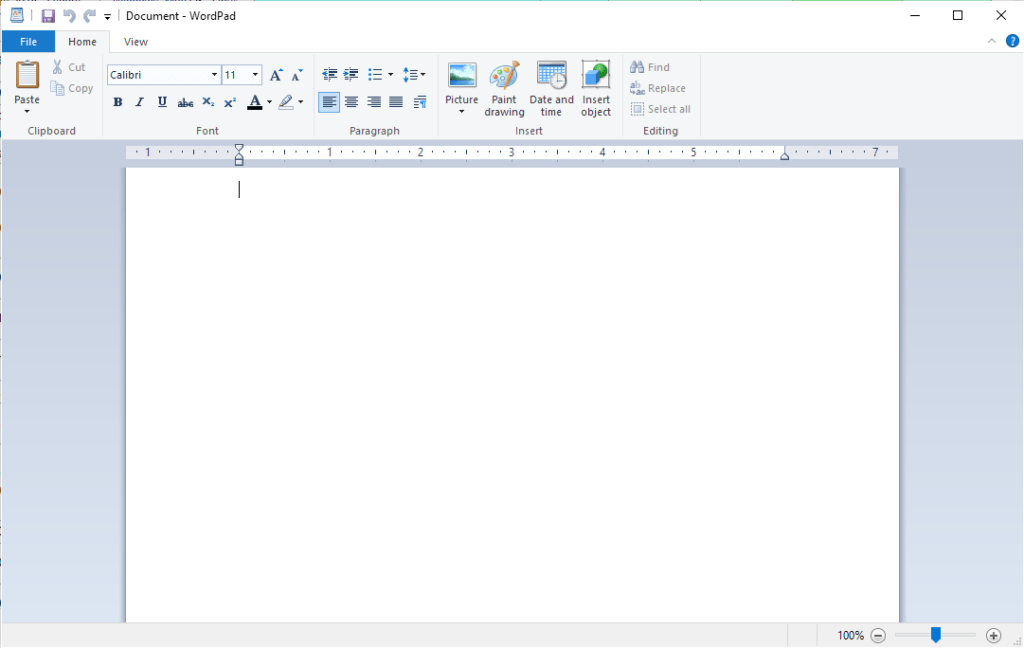
This is a very basic word processor that whilst not technically free on its own, is included free with Windows. Every PC with Windows installed will have Microsoft WordPad on it too, whether that’s the current Windows 10, or any major version dating back to Windows 95.
It’s a rudimentary word processor, sitting somewhere between the extremely basic Notepad text editor, and the paid commercially available Microsoft Word. It’s missing functionality like a spell checker or footnotes and endnotes. It is not going to be up the task of writing any complex documents, and it’s not got the level of control over fine details that more powerful word processors allow, but for producing simple documents, it’s a handy free utility, and if you’re on a Windows computer you will already have it installed.
Launch it from your start menu or create a taskbar icon for it.
