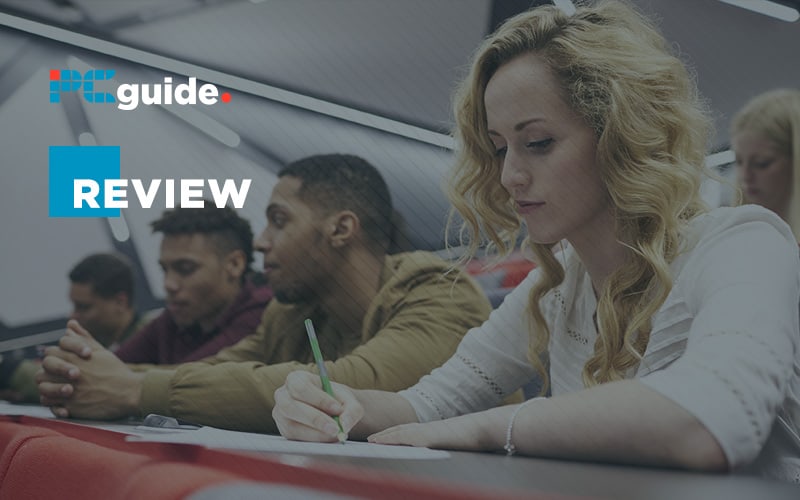
There is now an abundance of notetaking apps across PC and mobile devices, but how useful are they? If you are going to take notes on your smartphone, presumably, at some point, you will need to get them off there and onto your PC at some point for whatever reason? How easy is that to do?
Gone are the days of carrying a tatty notebook around with you and later trying to decipher your appalling handwriting and being unable to make head nor tail of all those important things you are sure was said in that meeting or lecture. These days technology can come to your aid with a variety of easy-syncable, searchable, even handwriting-scannable programs designed to speed up your processes and spend your time on more essential things than transcribing notes.
Here we have a look at some of the best offerings currently out there today.
How we picked
We wanted software that was easy to use, could be opened in a flash, and would do the basics such as syncing across devices. We then trawled the internet to find out what you, the good people of Planet Earth thought was popular, and then dig around to see why they work for people.
How we tested
We used all the programs to take notes during different video meetings and then used the mobile drive to sync them to a PC in order to tidy up the notes and produce a document that we could then forward on if need be. As soon apps offer optical character recognition, we used that to transcribe handwritten notes where possible to check out the accuracy – bearing in mind I have some pretty terrible handwriting.
Evernote
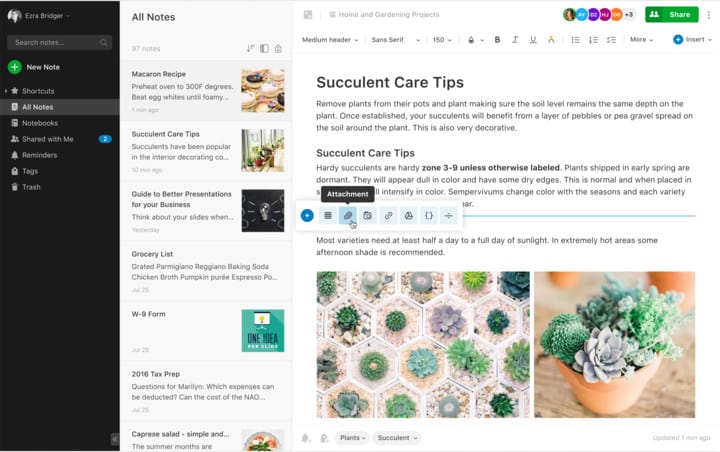
Evernote was pretty much one of the first to market and was perhaps offering features that the world wasn’t quite ready for at launch. The idea of entrusting your valuable notes to, well, an app, was possibly too hard to swallow for many at first, but nowadays it’s positively old-fashioned not to have some kind of AI involved in your notetaking activities.
It is here where Evernote’s polish shines through having been refined over such a long period.
Deals with higher-end paper notebook manufacturers such as Moleskine have also helped its popularity.
The best thing about Evernote is that it just seems to sync everything seamlessly and no what device you drop onto your notes, images, webpage clippings, or whatever are there waiting for you.
There is a free tier, which is pretty basic but allows you to get a feel for it, or you can then choose between a Premium or Business class of account. The Premium, aimed at individuals, will integrate nicely with other apps you may be using, such as Slack, Teams, even SalesForce but to do all this it will set you back $7.99 a month which isn’t overly cheap.
The Business options bring all those features but allows collaborative working on notes but will set you back $14.99 a month per user, and you need a minimum of two users, so unless you can really justify the extra expense, it is worth staying on Premium in our opinion.
Evernote is slick, works great, and if you take a lot of notes, it will organize that aspect of your life using a combination of different notebooks and tags, so you know what has come from what.
Pros
Feature-packed Premium version
Pretty much everything has an app
Cons
Free tier is a demo only really
Not overly cheap and yet another monthly subscription to pay for
Simplenote
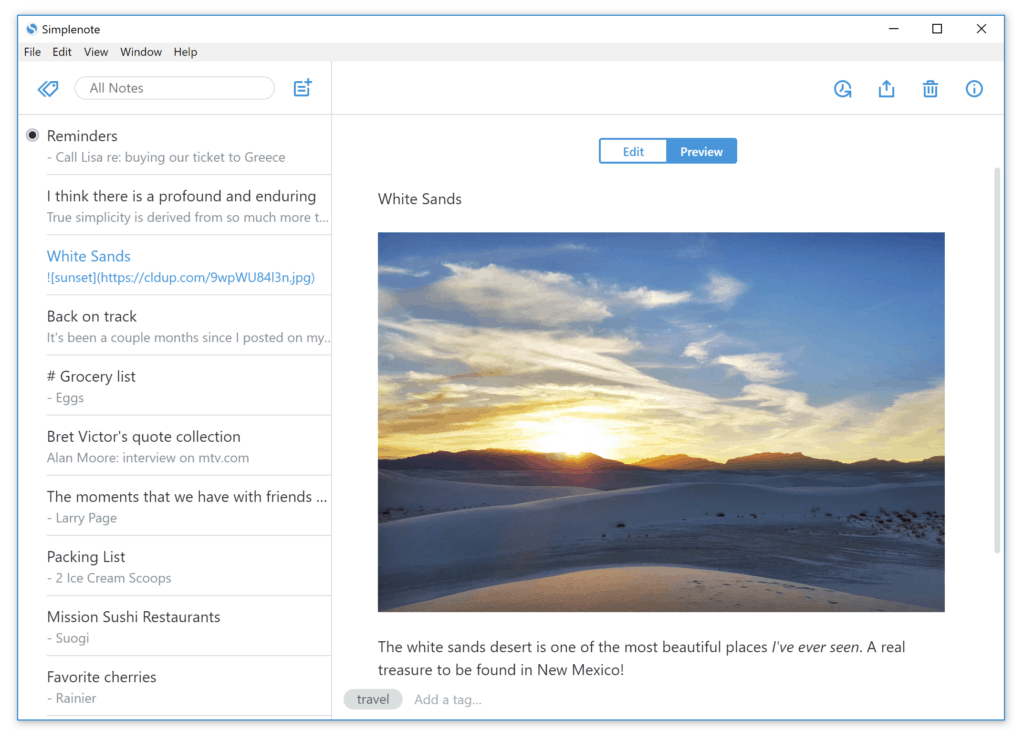
If Everdrive is packed full of features Simplenote, you won’t be surprised to learn, tries to keep things simple, and that includes the pricing structure. It’s free.
You can use SImplenote to take your notes on Windows, Macs, Linux, Android, and iOS, and just like Evernote, the data syncs automatically and quickly across all settings. Should you encounter a situation you can’t use an app and need to get to your notes, you can access them from the web too.
Where it differs markedly from Evernote is that this is text only. There’s no saving of web snippets, or images or anything like that, think of this as an actual notepad. Words only here folks, please.
The fact that it is free is pretty remarkable, and a good way to just jot down meeting notes an the like without incurring any cost. That makes it an ideal entry point into the world of digital notetaking. It may well be a platform to step off onto a paid tier of one of the other options mentioned here, but if you aren’t sure notetaking apps are for you, then you may as well check out a free one first to see how useful you are actually going to find them.
Pros
It’s free
It’s simple
Cons
Very limited feature set
Text only
Google Keep
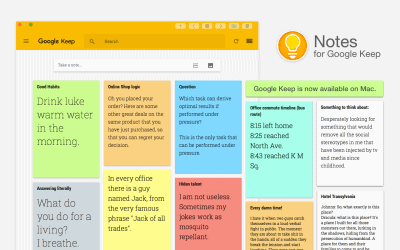
In the back of your mind, you were probably thinking, ‘Google must do a notetaking app but of the life of me I can’t think what it is.’ – well, wonder no more it’s the not very publicized Google Keep, and it’s a great little option delivered with Google’s typical panache and ease of use.
It comes in Android, iOS, Chrome and web flavors and is perfect for capturing little sticky note type reminders, images, lists, meeting scribbles, and the like quickly and efficiently.
You can easily share notes with friends and family, and with the whole thing integrated into the Google ecosystem, it makes getting your notes into other programs super simple.
Its list-making feature is nice too. Got a shopping list – you can check the items off as you go.
It certainly not feature-packed like Evernote, but nor does it attempt to be. If anything, it is actually simpler than Simplenotes in many ways, but it looks much nicer and well, just designed. There’s probably room to have Google Keep on your mobile even if you use a different note-taker to do the other heavy-lifting. It’s the kind of app you will find yourself using more and more as you are out and about to remind you of thing later when you get back to your desktop PC>
Pros
Wen interface means you can use it everywhere you go
Google still knows how to craft usable applications
Totally free
Cons
Basic
OneNote
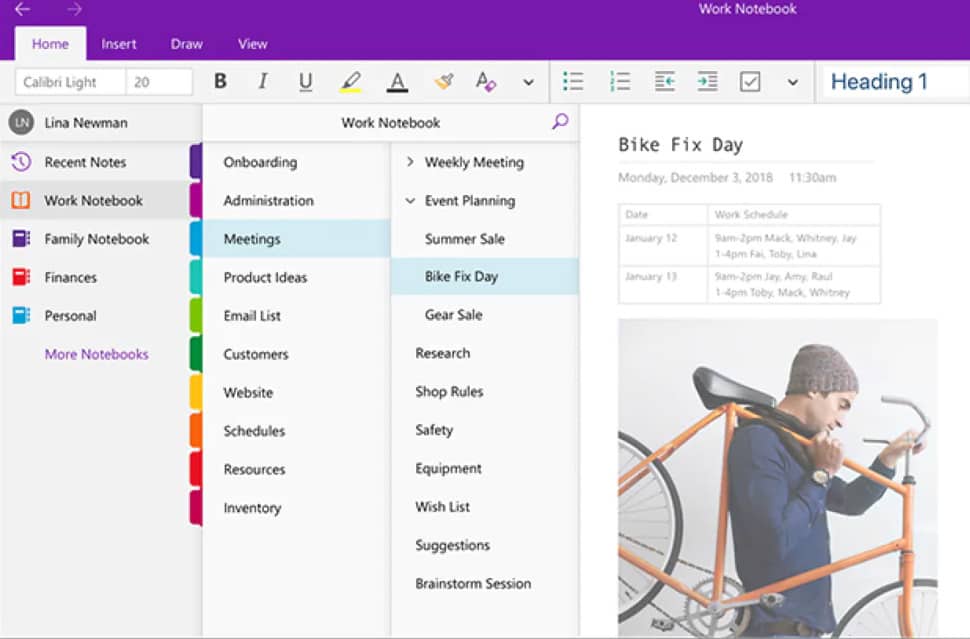
And following on from one giant to the giant here we have Microsoft’s offering OneNote. This is a program I probably ignored for too long. It was always a bit too business-like for my personal needs, and Microsoft SharePoint is very much a large company framework application and this syncs into that so, well y’know, Evernote.
In the last year or two OneNote has begun to push itself more to the fore as a valid option. It still uses SharePoint, which is still a bit scary from a distance but the fact that Onenote (like several iOS notetaking apps like Goodnotes that we aren’t looking at here as they aren’t PC) allows you to scribble with your stylus on its pages to take handwritten notes.
You can also record video and audio, which certainly could come in handy in lecture or interview situations, and being Microsoft, it means it works fine with all the Office suite so you can interlink notes with spreadsheets or Word docs if you need to.
It’s also free, which is great news. It’s still a bit too corporately focused for me, and it may be that you are more likely to use it if you company uses SharePoint as it’s solution.
It’s good though, you just have to take the plunge.
Pros
Free
Massive Microsoft infrastructure behind it
Can record multimedia clips too
Can take handwritten notes
Cons
Corporate
Google Lens
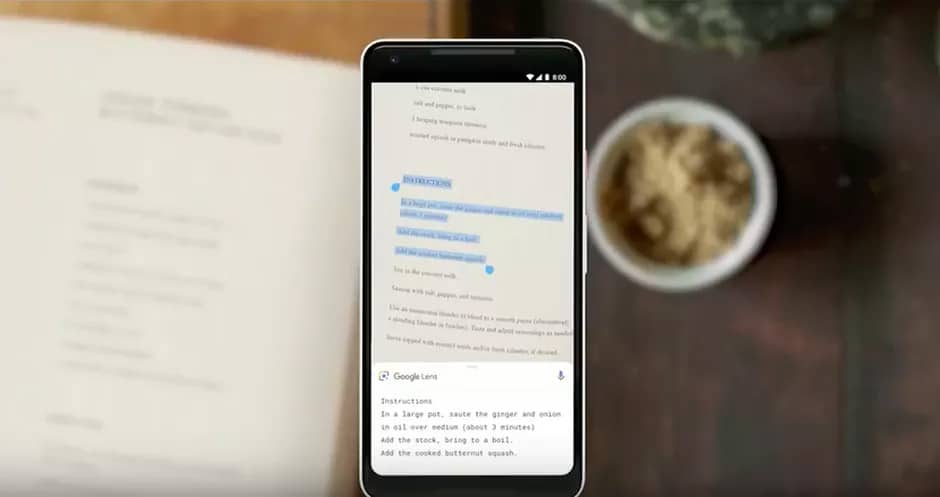
Had we be putting this guide together just a couple of weeks ago Lens from Google wouldn’t have featured, but the addition of some clever new technology has propelled it into fairly regular use for me in the last fortnight.
Google Lens is, first and foremost, an app on Android or ios that comes as part of the Google app itself. A press of the Lens button will activate your camera on your phone, and you can then line it up with a sheet of notes written or printed on paper. AI and machine-learning will then analyze what it sees and transcribe handwritten notes into editable text, or merely recognize printed text in front of it. You can then copy this in the app and magically open up a Google Docs document on your PC and paste it what your phone has copied. Witchcraft. You need to be signed in to both devices with the same Google account for this to work, but it means you can take notes in a regular book or sheet of paper and almost instantly transport them to your PC after the meeting.
It’s surprisingly accurate as well, especially on printed text with is pretty much always perfect.
Google Lens is possibly the future, and we can’t wait to see how it develops going forward.
Pros
Free
Cool
Great time-saver
Cons
You need good handwriting!
Things to Consider
Subscriptions
If you choose a company like Evernote to take your notes with, you have to be aware that, while really good while you are paying for it, things become less useful should you halt your subscription and lose access to everything you have done previously. If you really want a paid-for solution just be aware you need to be in it for the long haul
FAQ
Why should I use a notetaking app?
The ability to not only keep your notes in one place, accessible from multiple devices, is not the only game-changing when switching to electronic notetaking. Most of the platforms on show allow you to search through notes so there will never be the need to desperately leaf through your book again to prove your boss said you could have that extra days holiday this year. Some even let you search through the contents of pdfs or your handwritten notes.
Verdict
It all depends on whether you are prepared to go for a paid tier option or one of the free options that may not offer quite as much but don’t cost anything. Perhaps the biggest competitor to Evernote is the free Microsoft OneNote, but as we say in the review, it may be a bit too corporate for personal use. Give it a try though, as it might save you some cash in the long run. Google Lens is an exciting option going forward. It’s not a notetaking app in the traditional sense but offers you an intelligent method of getting your notes to your desktop PC while looking like you have come from the future.
